2D Drawings and Model Based Definition!
Did you know Inventor can make AutoCAD drawings, but much faster? The Inventor 2019: 2D Drafting & Customization course shows you how. All the commands associated with 2D drawings are covered in detail, as well as customized drawing templates, styles, material and appearance libraries, and interfacing with AutoCAD.
While Model Based Definition (MBD) is the latest documentation powerhouse, standard 2D drawing practices will never become obsolete. In fact, most 3D annotations applied to models are defined by 2D drawing practices. So 2D and 3D documentation are equally important.
That said, we've got you covered. The 2D Drafting and Customization course covers both 2D and 3D documentation in detail. You will learn how to customize 2D drawing borders and title blocks as well as drawing and dimensioning styles and layers. The list is too long to mention here, but this course covers everything you need to customize both 2D and 3D documentation.
You'll also learn how to customize Inventor. This course shows you how to customize parts lists, hole tables, BOMs, Material Libraries, Appearance Libraries, the list goes on. Read through the list of lessons in this course to learn more.
You may not believe this, but you can create AutoCAD 2D drawings faster with Inventor than you can with AutoCAD. It's true. It takes far less time to construct a 3D model than it does to draw a 2D AutoCAD drawing, and once the model is finished a few clicks later the drawing is finished. It's all based on customization. Customize Inventor and it becomes a powerful 2D AutoCAD drawing generator.
84 Lessons (Listed Below)
7.9 hours of instruction
You can also browse through the lessons from the following Inventor 2019 courses and watch sample lessons.
Inventor 2019: Solid Modeling Inventor 2019: Assemblies and Advanced Concepts Inventor 2019: 2D Drafting and Customization Inventor 2019: Sheet Metal Design Inventor 2019: Tube and Pipe Routed Systems Inventor 2019: Inventor Studio Made Simple Inventor 2019: iLogic Made Simple Inventor 2019: Fea Made Simple Inventor 2019: Dynamic Simulation Made SimpleOur Inventor courses require No Installation. You can watch them on any device connected to the internet.
You will receive an email containing your User Name and Password. Login to your account and start learning. It's that easy.
While you're logged into your account you can download files used in the courses, watch lessons, and practice the tasks taught in the lessons. Keep in mind that you will use your installation of Inventor to practice.
Get your Inventor 2019 training now. You can start learning in minutes.
Autodesk Inventor® 2019:
2D Drafting & Customization
No Installation Required
Watch from any device connected to the internet.
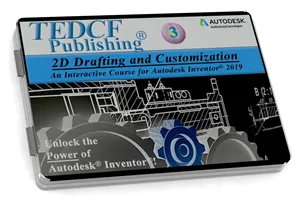
$59.95 - $229.95
Watch Sample Lessons
Watch the first hour of the Solid Modeling course for Autodesk Inventor 2019.
 Click to Watch!
Click to Watch!2D Drafting & Customization
7.9 hours of instruction
Lessons
Introduction
Introduction to Drawings
Base Views
Drawing Views
Custom Predefined Template Views
Customizing Backgrounds
Custom Borders
Custom Title Blocks
Property Field Types
File iProperties
Drawing Projects
Bill of Materials
Content Center Parts in BOMs
BOM Levels and Part Lists
BOM Structures
Replacing Content Center Parts
Exporting BOMs
Parts Lists
Editing a Parts List
Customizing a Parts List
Balloons
Break Out Views
Overlay Views
Crop Command
Slice Command
View Alignment
Hole Tables
Administration Projects
Custom Parts List Style
Custom Drafting Styles
Custom Dimensioning Style Part I
Custom Dimensioning Style Part II
Notes and Leader Callouts
More Drafting Styles
Custom Text Styles
Dimensioning Drawings Part I
Dimensioning Drawings Part II
Dimensioning Drawings Part III
Bolt Circles and Section Lines
Sketched Symbols and Notes
Templates and Styles Part I
Templates and Styles Part II
Custom Material Libraries
Customizing Materials
Material Projects
Custom Appearance Libraries
Using Custom Appearances
Details of Appearance Settings
Custom Physical Assets
Appearances From Images
Materials From Scratch
Migrating Older Styles
Custom Ribbon Panels
Shortcut Keys and Command Aliases
Customizing the Marking Menu
User Interface Visibility
Object Visibility
Constraint Options and Persistence
Relax Mode
Applying Your Skills Part I
Applying Your Skills Part II
Applying Your Skills Part III
Opening and Modifying AutoCAD DWGs
Creating Solids from AutoCAD DWGs
Inventor DWG Files
Exporting and Importing DWG Files
Conclusion
