Tricks with Autodesk Inventor Stretch Command - Page 3
Next you’ll get a prompt asking if you want to remove constraints.
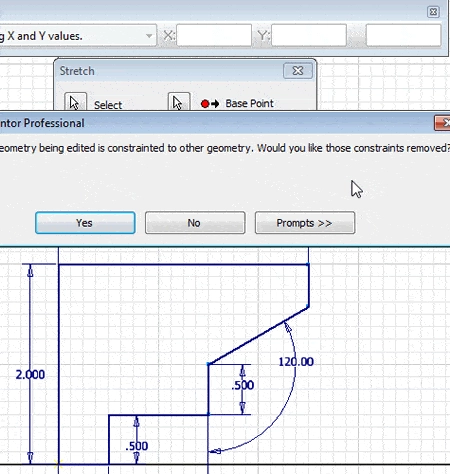
I usually answer No to this one because if constraints are removed you need to search for the missing constraints so that you can add them back. So in most cases your best solution is to prevent Inventor from removing constraints by clicking No.
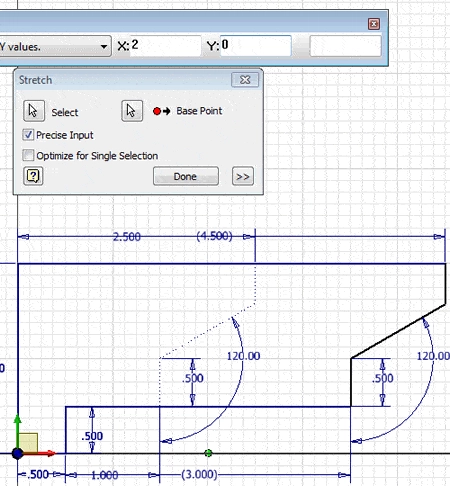
No you can enter 2 in the X cell and 0 in the Y cell. Click in the graphics area and the operation is complete.
You can also change the default settings for the command by clicking the More button on the bottom right of the dialog box.
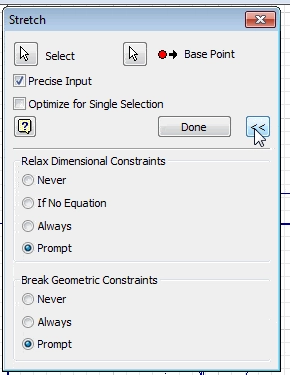
The factory set settings prompt you as I’ve shown above, but you can set the Relax Dimension setting to Always and the Break Constraints option to Never to use the settings in this tip without receiving prompts.
You can also improve your productivity with Inventor by watching our courses.
Algebra the Game
Teaches Algebra while you Play!
Play on any device connected to the internet.

New!
Algebra the Course - Fundamentals
Prerequisites: None, anyone can learn.
No Installation Required
Watch from any device connected to the internet.
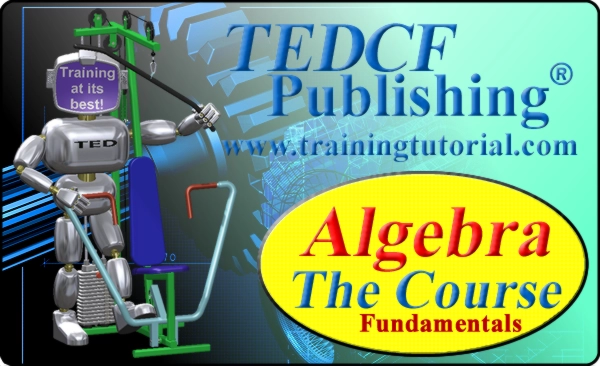
$19.95
Algebra the Course - Fundamentals
This course makes algebra simple. It's based on skills used in Algebra the Game, and it shows you how to solve real life problems.
