Tricks with Autodesk Inventor Stretch Command - Page 2
The Stretch command is in the Modify panel of the Sketch tab. Open it, and then drag a box from right to left around the geometry. Notice that the box cuts through the lines defined by the 2.5 and 1 inch dimensions.
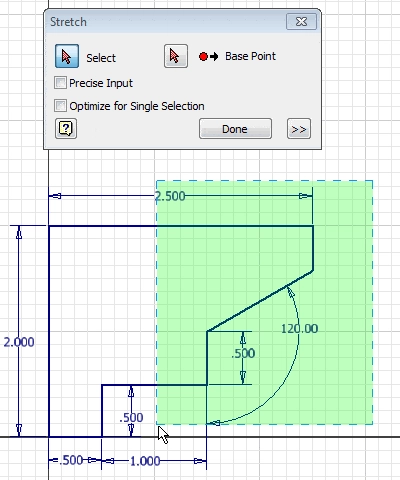
The next step is to select the Base Point. If you can select the origin I recommend that you use it. Check Precise Input, click the Base Point icon, and then select the origin.
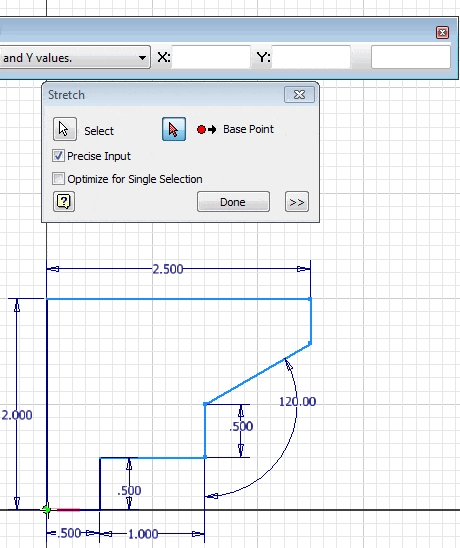
When you select the origin you will receive a prompt asking if you want to allow Inventor to relax dimensions if necessary. Inventor is asking if it can change dimensions to make the operation succeed. I recommend that you click Yes to make the operation succeed, but you should also confirm that the dimensions are correct and the same after the operation. In most cases the dimensions will not change.
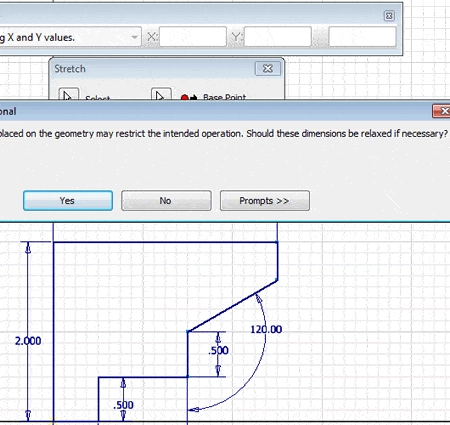
Next you’ll…
Algebra the Game
Teaches Algebra while you Play!
Play on any device connected to the internet.

New!
Algebra the Course - Fundamentals
Prerequisites: None, anyone can learn.
No Installation Required
Watch from any device connected to the internet.
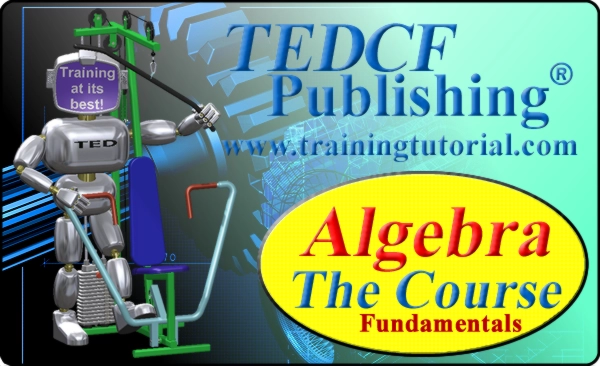
$19.95
Algebra the Course - Fundamentals
This course makes algebra simple. It's based on skills used in Algebra the Game, and it shows you how to solve real life problems.
