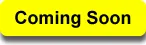iLogic creates parts, assemblies, and drawings with a click of a button. This course shows you how!
Even if you're not a programmer you can learn iLogic. The Inventor 2022: iLogic Made Simple course shows you how to learn from Inventor to master iLogic. You will see step-by-step instruction that programmers and non-programmers can follow. By the end of the course you'll be able to create assemblies and all the drawings with a single click of a button.
Knowing iLogic can help you speed tasks you typically do on a daily basis. For example might create assemblies from other assemblies or create drawings for new components. iLogic can be used to automate these tasks.
It's programming, but the most simplified form. iLogic is almost like giving someone directions to a restaurant. You know the names of the streets and where to turn. So all you need to do is explain is how to get from point A to the restaurant.
Knowing how Inventor performs operations is a little like know how to get to the restaurant. For example extruding a feature requires you to create a sketch, evoke the Extrude command, select the profile, give it a distance, and then apply the command. These are steps you take daily. Now you can use iLogic to perform them in an instant.
The iLogic Made Simple course was designed for Autodesk Inventor 2022. It shows simple to follow examples of how to use iLogic. You will practice simple tasks and learn how to learn from the software.
That's right, you can extend your iLogic skills beyond the scope of this course because you will learn how to learn from Inventor. It's like learning everything you need to know about paining a room blue. If you knew where to find all colors and how to create your own colors you can paint any room any color you want. This course gives you expansive skills you can use to do what you want.
It's also easy to learn. The Autodesk Inventor 2022: iLogic Made Simple course breaks the process into simple to understand steps. You'll see what you should do and learn common mistakes to avoid. Each step of the way you will be confident about what you have learn and what you are learning. So you don't need to be a programmer. If you can give directions to a restaurant you can learn iLogic.
68 Lessons & 67 Tips (Listed Below)
6.6 hours of instruction
You can also browse through the lessons from the following Inventor 2022 courses and watch sample lessons.
Inventor 2022: Solid Modeling Inventor 2022: Assemblies and Advanced Concepts Inventor 2022: 2D Drafting and Customization Inventor 2022: Sheet Metal Design Inventor 2022: Tube and Pipe Routed Systems Inventor 2022: Inventor Studio Made Simple Inventor 2022: iLogic Made Simple Inventor 2022: Fea Made Simple Inventor 2022: Dynamic Simulation Made SimpleOur Inventor courses require No Installation. You can watch them on any device connected to the internet.
You will receive an email containing your User Name and Password. Login to your account and start learning. It's that easy.
While you're logged into your account you can download files used in the courses, watch lessons, and practice the tasks taught in the lessons. Keep in mind that you will use your installation of Inventor to practice.
Get your Inventor 2022 training now. You can start learning in minutes.
Autodesk Inventor® 2022:
iLogic Made Simple
No Installation Required
Watch from any device connected to the internet.
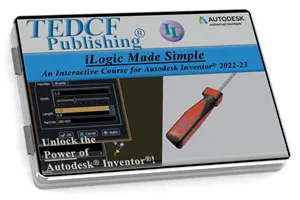
$59.95 - $229.95
Watch Sample Lessons
Watch the first hour of the Solid Modeling course for Autodesk Inventor 2022.
 Click to Watch!
Click to Watch!iLogic Made Simple
6.6 hours of instruction
Lessons
Introduction
ILMS-Tip-1
iLogic Parameters
ILMS-Tip-2
Preparing Parts for iLogic
ILMS-Tip-3
iLogic Rule Basics
ILMS-Tip-4
iLogic Suppression
ILMS-Tip-5
Reusing Code
ILMS-Tip-6
Strategy for Using iLogic
ILMS-Tip-7
Mastering Snippets
ILMS-Tip-8
iLogic Assemblies
ILMS-Tip-9
Linking Imported Parameters
ILMS-Tip-10
Troubleshooting Rules
ILMS-Tip-11
Working with String Parameters
ILMS-Tip-12
Mastering Case Statements
ILMS-Tip-13
Expanding Rule Functionality
ILMS-Tip-14
Nested Case Statements
ILMS-Tip-15
iLogic Forms
ILMS-Tip-16
Creating iLogic Forms
ILMS-Tip-17
Configuring Controls
ILMS-Tip-18
Filename Parameters
ILMS-Tip-19
Linking Filename Parameters
ILMS-Tip-20
Control Testing Strategies
ILMS-Tip-21
Automatically Save Files
ILMS-Tip-22
Point Assembly to Component Files
ILMS-Tip-23
Replacing Parts with iLogic
ILMS-Tip-24
Master Rules
ILMS-Tip-25
Algorithms
ILMS-Tip-26
Triggers
ILMS-Tip-27
Redundant Files
ILMS-Tip-28
Pre-Existing Files
ILMS-Tip-29
Building Descriptions and Titles
ILMS-Tip-30
Snippet Workflow
ILMS-Tip-31
Opening Excel Files
ILMS-Tip-32
While Loops
ILMS-Tip-33
Populating Excel Worksheets
ILMS-Tip-34
Updating Master Rules
ILMS-Tip-35
Multi-Line Messages
ILMS-Tip-36
Searching Tables
ILMS-Tip-37
Trick for Stopping Rules
ILMS-Tip-38
Preventing Duplicate Records
ILMS-Tip-39
Stopping Error Messages
ILMS-Tip-40
Updating Assembly Components
ILMS-Tip-41
Cleaning Up Your Code
ILMS-Tip-42
Building Assemblies and Testing
ILMS-Tip-43
Automating Mechanical Drawings
ILMS-Tip-44
Testing Rules on Drawings
ILMS-Tip-45
Control Section Cutting Lines
ILMS-Tip-46
Break Views and Detail Circles
ILMS-Tip-47
Automating Broken Views
ILMS-Tip-48
Broken View Rule Details
ILMS-Tip-49
Break Multiple Views
ILMS-Tip-50
Dimensions on Suppressed Features
ILMS-Tip-51
Determining Rule Placement
ILMS-Tip-52
Using Shared Variables
ILMS-Tip-53
Robust Shared Variables
ILMS-Tip-54
Testing Shared Variable Rules
ILMS-Tip-55
Running idw Rules from Assemblies
ILMS-Tip-56
Saving Drawing Files
ILMS-Tip-57
Change View File Reference
ILMS-Tip-58
Update Reference File
ILMS-Tip-59
Passing iProperties and Parameters
ILMS-Tip-60
Replacing Drawing References
ILMS-Tip-61
Assembly Drawing Rules
ILMS-Tip-62
Passing Assy to Drawings
ILMS-Tip-63
One Click Assy Parts & Drawings
ILMS-Tip-64
Creating Input List Radio Boxes
ILMS-Tip-65
External Rules
ILMS-Tip-66
Global Forms
ILMS-Tip-67
Conclusion