Learn Documentation Best Practices!
The SolidWorks 2018: Mechanical Drawings make your mechanical drawings come alive. One of the most important tasks is to setup your drawing templates to streamline your work. You will learn how to do this plus so much more. You'll create custom layers, title blocks, and borders to give your drawings a professional look.
The course starts by showing you how to setup a printable area on your drawings. It's common for the location of drawing borders not to match on physically printed drawings. So this course starts by showing you how to overcome this problem. Next it quickly dives into the development of custom borders and title blocks.
It shows you how to automatically fill in all the information about a part in your custom title blocks. You'll learn how to use the Tab Builder to insert custom information into your title blocks, and how to add custom title block fields and text. The goal at this point is to create a professional looking drawing template customized to your needs. Once that's done, you'll create templates for all your drawing sizes.
Drafting settings are also covered in detail. You'll practice setting up sheet formats, default view scales, line colors and weights, and everything to you need to make professional looking drawings.
The development of templates take a roll throughout the course because as you begin working with drawing views and dimensioning you'll discover more setting you may want to apply to your templates. That said, all drawing view types are covered in detail.
You will know all aspects of controlling drawing views as well as adding all dimension types. For example, you'll practice using both driven and driving dimensions, ordinate and baseline dimensions, as well as standard dimensions. You'll create auxiliary views, detail views, exploded views, broken views, and the rest of the view types while learning how to control their location and orientation.
Custom revision tables, part tables, BOMs, and other tables will be controlled by templates you create. So you will have full control over every aspect of mechanical drawings.
There is no faster way to learn how to customize and automate your mechanical drawing procedures.
46 Lessons (Listed Below)
4.2 hours of instruction
Browse through the lessons from the following SolidWorks 2018 courses and watch sample lessons.
SolidWorks 2018: Professional Modeling SolidWorks 2018: Advanced Parts & Assemblies SolidWorks 2018: Mechanical Drawings SolidWorks 2018: Sheet Metal Design SolidWorks 2018: FEA Made SimpleOur SolidWorks courses require No Installation. You can watch them on any device connected to the internet.
You will receive an email containing your User Name and Password. Login to your account and start learning. It's that easy.
While you're logged into your account you can download files used in the courses, watch lessons, and practice the tasks taught in the lessons. Keep in mind that you will use your installation of SolidWorks® to practice.
Get your SolidWorks® 2018 training now. You can start learning in minutes.
SolidWorks® 2018:
Mechanical Drawings
No Installation Required
Watch from any device connected to the internet.
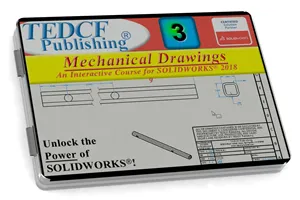
$59.95 - $229.95
Watch Sample Lessons
Watch the first hour of the Professional Modeling course for SolidWorks 2018.
 Click to Watch!
Click to Watch!Mechanical Drawings
4.2 hours of instruction
Lessons
Introduction
Files and Folders
Starting a New Drawing
Defining a Printable Area
Custom Borders
Drawing Layers
Custom Title Blocks
Setup Title Block Fields
Linking Title Block Fields
Creating Custom Properties
Title Block Text Fields
Links and Title Block Fields
Combining Fields and Text
Applying Fields and Text
Property Tab Builder
Custom Property List File
Advanced Control Elements
Using Property Tabs
Custom Drawing Templates
Default Sheet Formats
Custom Sheet Formats
Test Driving Sheet Formats
View Scale Settings
Isometric Dimetric Trimetric
Section Views
Driven and Driving Dimensions
Driven vs Driving Dimensions
Best Dimensioning Practice
Chamfer and Fillet Dimensions
Revision Tables
Customizing Revision Tables
Custom Revision Templates
Editing Table Templates
Multiple Views
Auxiliary View
Detail View
Partial Section Views
Center Mark options
Centerline Options
Broken Views
Ordinate Dimensions
Baseline Dimensions
Assembly Section Views
Exploded Views
BOMs
Conclusion
