Learn Documentation Best Practices!
Learn how to make your SolidWorks 2017 mechanical drawings come alive. Discover how to streamline the process of creating mechanical drawings that are accurate, easy to create, and no less than what you want them to be. The SolidWorks 2017: Mechanical Drawings course is packed with tips and tricks that will help you create professional looking mechanical drawings.
You'll start with the basics of creating a mechanical drawing using default settings and templates. Once you understand the fundamental process of creating drawings you'll quickly begin customizing the process. You'll start by developing custom templates that meet your needs.
You'll create custom drawing borders that print correctly on your plotter or printer. You'll create title blocks that instantly has information filled out, and you'll control the look of every aspect of your mechanical drawings.
You'll even learn how to add custom values to your drawings using the Property Tab Builder. Open a drawing and you can approve a drawing for release or modify values in the title block. You'll have complete control of every aspect of your drawings, and it will be easy to learn.
You'll practice adding views of all types to your drawings and you'll learn the details of each one. Quick automation and complete control is the theme of this course. Putting you in the driver seat is the goal.
Your revision tables will automatically appear in your drawings complete with all the customization you've applied to them. You'll customize parts lists, BOMs, and everything you need.
Line colors and weights as well as dimension specifications will be in your control and you'll know how to set everything up. We take the time to show you every step in clear and easy to understand video instruction.
You'll practice setting up and automating the drawing process as well as the development of completed drawings for parts and assemblies. So every aspect of completing drawings for parts and assemblies is covered in detail.
This course is packed with everything you need to learn how to create professional looking mechanical drawings
46 Lessons (Listed Below)
4.1 hours of instruction
Browse through the lessons from the following SolidWorks 2017 courses and watch sample lessons.
SolidWorks 2017: Professional Modeling SolidWorks 2017: Advanced Parts & Assemblies SolidWorks 2017: Mechanical Drawings SolidWorks 2017: Sheet Metal Design SolidWorks 2017: FEA Made SimpleOur SolidWorks courses require No Installation. You can watch them on any device connected to the internet.
You will receive an email containing your User Name and Password. Login to your account and start learning. It's that easy.
While you're logged into your account you can download files used in the courses, watch lessons, and practice the tasks taught in the lessons. Keep in mind that you will use your installation of SolidWorks® to practice.
Get your SolidWorks® 2017 training now. You can start learning in minutes.
SolidWorks® 2017:
Mechanical Drawings
No Installation Required
Watch from any device connected to the internet.
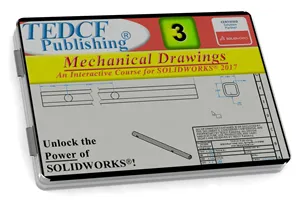
$59.95 - $229.95
Watch Sample Lessons
Watch the first hour of the Professional Modeling course for SolidWorks 2017.
 Click to Watch!
Click to Watch!Mechanical Drawings
4.1 hours of instruction
Lessons
Introduction
Files and Folders
Starting a New Drawing
Defining a Printable Area
Custom Borders
Drawing Layers
Custom Title Blocks
Setup Title Block Fields
Linking Title Block Fields
Creating Custom Properties
Title Block Text Fields
Links and Title Block Fields
Combining Fields and Text
Applying Fields and Text
Property Tab Builder
Custom Property List File
Advanced Control Elements
Using Property Tabs
Custom Drawing Templates
Default Sheet Formats
Custom Sheet Formats
Test Driving Sheet Formats
View Scale Settings
Isometric Dimetric Trimetric
Section Views
Driven and Driving Dimensions
Driven vs Driving Dimensions
Best Dimensioning Practice
Chamfer and Fillet Dimensions
Revision Tables
Customizing Revision Tables
Custom Revision Templates
Editing Table Templates
Multiple Views
Auxiliary View
Detail View
Partial Section Views
Center Mark options
Centerline Options
Broken Views
Ordinate Dimensions
Baseline Dimensions
Assembly Section Views
Exploded Views
BOMs
Conclusion
