Scaling Sketch Geometry with Autodesk Inventor
The most common reason you may need to scale sketch geometry is you’ve drawn complicated geometry to the wrong scale, and when you add dimensions the geometry twists, making it difficult to dimension.
This tip shows you how to use the Scale command and how deal with constraints when they interfere.
We’re going to use simple geometry in this example, but you typically would not scale simple geometry. You would drag the nodes on the corners to change the size.
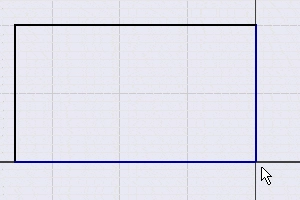
This is a rectangle constrained to the origin with a Fixed constraint. The vertical lines are constrained with Vertical constraints, and the horizontal lines use Horizontal constraints. The nodes on the ends of the lines are also constrained together with Coincident constraints. It’s good to know how the geometry is constrained, because you will be asked if you want to remove constraints during the scaling process.
Start by opening the Scale command.
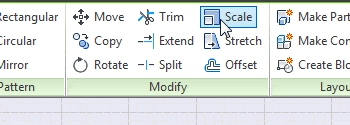
The next step is to select the geometry you want scaled. In this example I’m selecting all four legs on the rectangle.
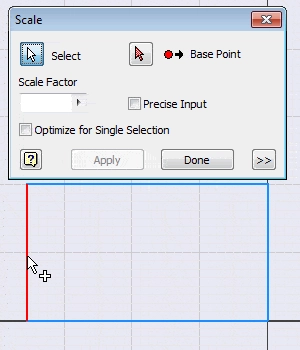
The next step is…
Algebra the Game
Teaches Algebra while you Play!
Play on any device connected to the internet.

