Custom Autodesk Inventor Material Library
What's New In Inventor This Year?
One of the most notable changes to Inventor this year is Material and Color styles have been replaced with Material and Appearance Libraries. This allows other applications like Revit to use the same library, resulting in more consistency across the board. Materials not only look the same in different applications, physical properties are identical because they are defined in a single library file.
Build Your Own Libraries
While the libraries shipped with Inventor are extensive, creating a custom library gives you even more control over how materials look as well as their properties. This short article will show you how to create a custom Material Library. You’ll also learn how to add materials to the library, how to modify them, and how to save your modifications.
Let's Get Started
Start by opening a new part file, and then open the Material Browser. You can click the icon from the Quick Access Toolbar, or from the Tools tab on the ribbon.
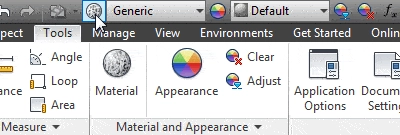
The Material Browser shows the materials saved in the document, the Material Libraries installed on your computer, and the materials in the libraries. Understanding the function of these three areas is the key to knowing how to work with custom material libraries.
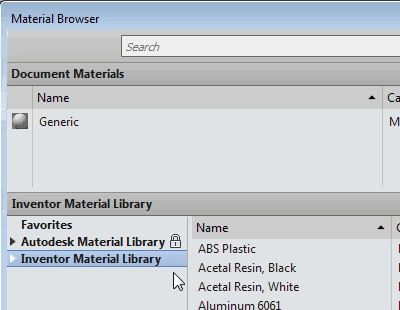
Currently the only material contained in the document is the Generic material. In the Library List you can see that the only libraries installed on the computer are Autodesk Material Library and Inventor Material Library.
The lock on the Autodesk Material Library means that the library is read only, so you can’t add new materials to this library. You can add new materials to the Inventor Material Library, but if you need to add a new material you should consider adding it to a Custom Library. This way all your materials are organized in a short list of materials you use.
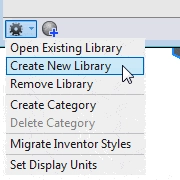
To create a Custom Library, click the down arrow on the bottom left of the dialog box and select Create New Library.
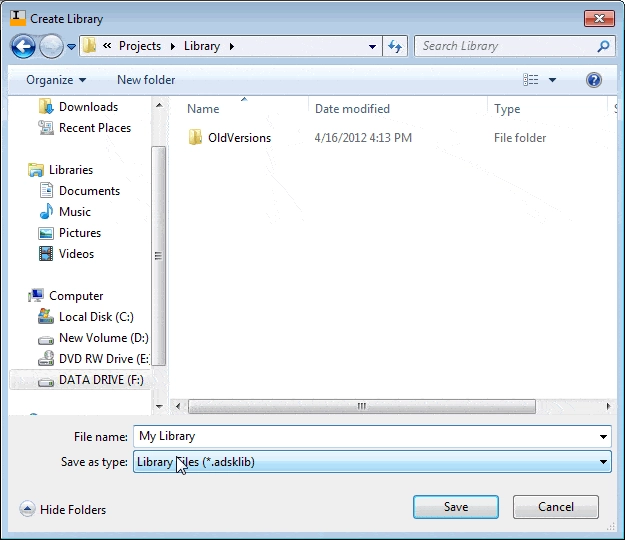
The next step is just like saving a file. In fact, that’s what you’re doing. Save the library file in a location where you can easily find it later. Also name it something like My Library or (company name) Library.
After you click the Save button your new Material Library will be listed in the Library List.
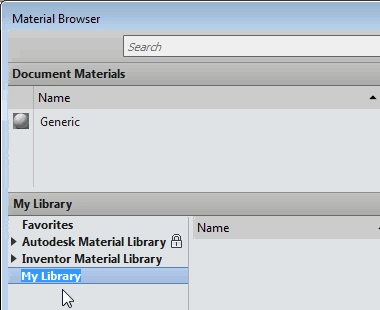
Instead of putting your materials on the root of the library, create custom categories and add them to categories.
To do this, right click your new library and select Create Category.
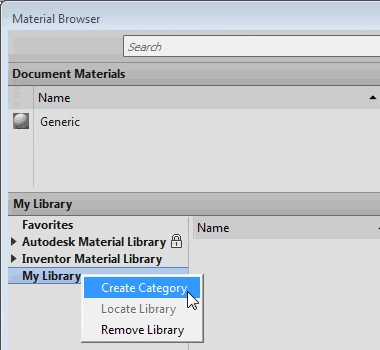
Type the name of your category. In this case I named the category TEDCF Publishing Plastics.
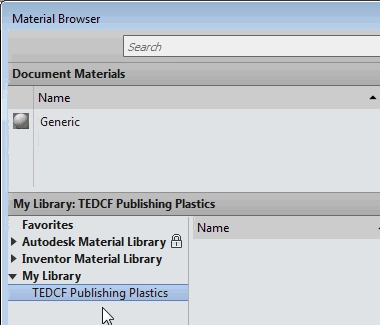
Now all you have to do is drag and drop materials from the other libraries into your categories.
To do this, highlight one of the other libraries.
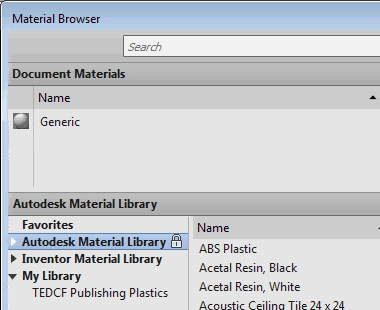
I highlighted the Autodesk Material Library to show you that you can copy materials from a locked library into your custom library. Once you’ve done this you can edit the material.
If you want to follow along as I describe the process, drag ABS Plastic into your new category.
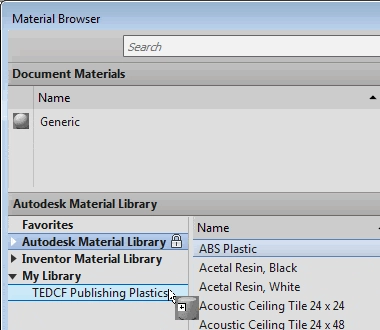
After you drag ABS Plastic to the category, click your category to highlight it. You’ll see the ABS Plastic material in the Materials List.
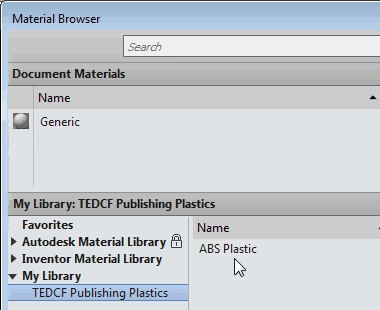
I recommend that you leave copied materials unchanged and rename new materials you define yourself. This way you can clearly identify materials you’ve modified. So in this example I’m going to leave this material unchanged, and make a new material from it.
The first step is to…
Algebra the Game
Teaches Algebra while you Play!
Play on any device connected to the internet.

