Rotating Views with Autodesk Inventor
Sometimes you’ll find that when you insert a view into a drawing you don’t have the orientation options you need to get the view you want. When this happens in most cases it’s an isometric view, but you can apply the command you’re about to learn to any view.
You can also change the orientation of the part or assembly in the modeling environment and then insert a Current view, but in this tip you’re going to learn how to rotate views.
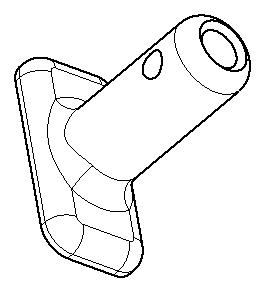
Take this isometric view for example. It would look better if the cylinder was vertical. To make this happen, right click on the view an select Rotate.
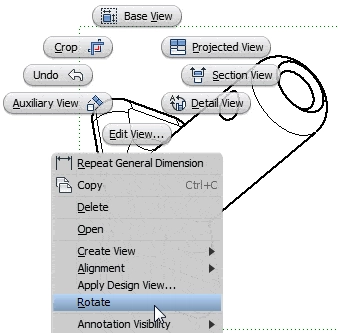
This opens the Rotate View Dialog box.
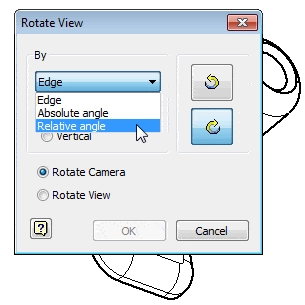
You can select an edge or enter an angle. The reference for both angle options is zero pointing in the positive X direction. Positive angles rotate the view clockwise and negative angles rotate the view counterclockwise. The Absolute option shows the total amount the view has been rotated, while the relative option rotates the view relative to its current orientation.
The Edge option is…
Algebra the Game
Teaches Algebra while you Play!
Play on any device connected to the internet.

