Autodesk Inventor Marking Menu Customization - Page 2
Design the Menu Layout
The first step in customizing buttons is to figure out which commands you typically use in the environment, and the second step is to place the commands in locations that make sense. This will help you remember where the commands are.
One way to do this is to give the commands symmetry. For example, let’s say that you typically use the Undo and Redo commands while you’re in the 2D Sketch environment.
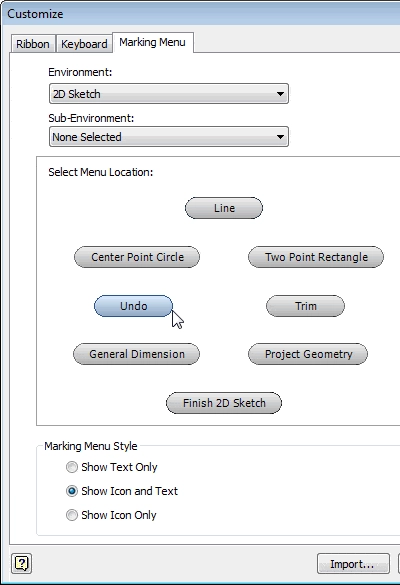
The Trim command is directly across from the Undo command, so you could change the Trim command button to the Redo command. This way a Mouse Gesture to the left will undo a command, and a Mouse Gesture to the right will redo it.
Another method of organizing your commands is to group them in regions. Notice that the Line, Circle, and Rectangle commands are grouped at the top of the menu. These are drawing commands, and the next four commands are generally editing commands. The Finish Sketch command is at the bottom, which is a good place for it.
Change the Commands
I don’t use the Undo command that often, but I do use the Three Point Arc command. So let’s change the Undo command to the Three Point Arc command. Start by selecting the Undo button.
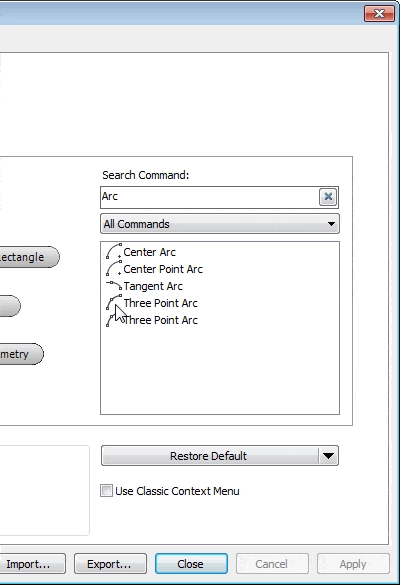
Type Arc in the Search Command window on the right side of the dialog box, which filters the commands down to all the Arc commands. In this case there are 2 Three Point Arc commands in the list because the one on the bottom is used in the 3D Sketch environment. If you hover your pointer over the commands you’ll see tool tips that show the environments the commands are used in. Select the top command.
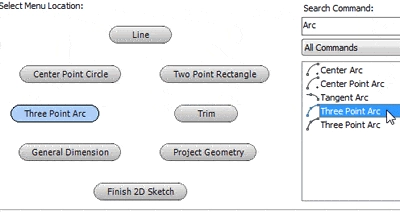
This changes the button to the Three Point Arc command. Also notice that Circles and Arcs are grouped together in this layout.
When you’re finished, click OK to close the dialog box.
How Will This Help?
Knowing where the commands are in the Marking Menu allows you to evoke commands using Mouse Gestures. The best way to know where they are is to customize the menu to meet your needs. This can significantly increase your speed.
Algebra the Game
Teaches Algebra while you Play!
Play on any device connected to the internet.

New!
Algebra the Course - Fundamentals
Prerequisites: None, anyone can learn.
No Installation Required
Watch from any device connected to the internet.
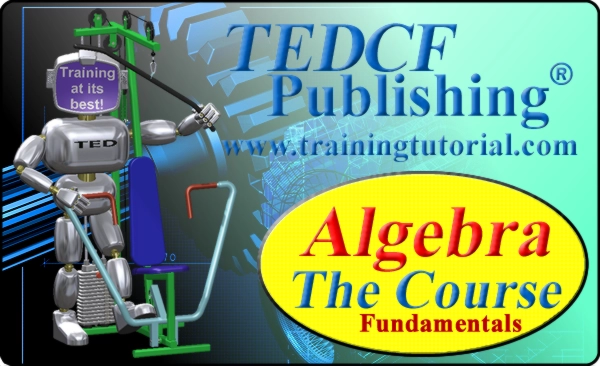
$19.95
Algebra the Course - Fundamentals
This course makes algebra simple. It's based on skills used in Algebra the Game, and it shows you how to solve real life problems.
