Autodesk Inventor Marking Menu Customization
If you read my tips and tricks on the Autodesk Inventor 2012 Marking Menu, you know that this can be a powerful tool. You can use Mouse Gestures to quickly evoke commands, but you need to know where the commands are. One of the best ways to know where they are is to customize them.
Open the Customize Dialog Box
To do this, click the Tools tab on the Ribbon, and then click the Customize command.
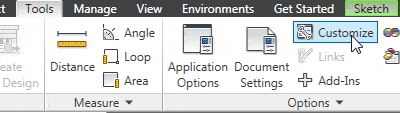
Click the Marking Menu Tab
When the dialog box opens, click the Marking Menu tab.
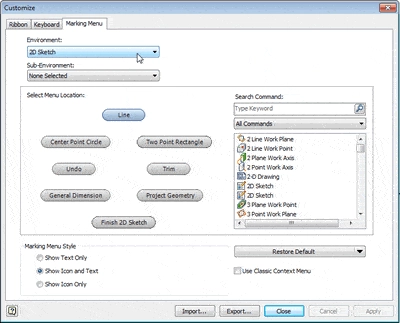
The Customize dialog box was opened while Inventor was in the 2D Sketch environment, so at the top of the dialog box you can see that the environment is set to 2D Sketch.
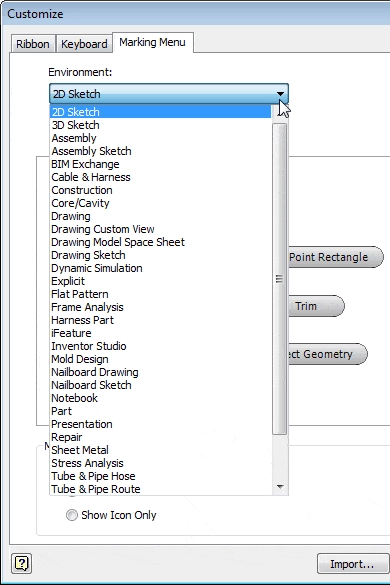
Select the Environment
You can customize any environment by selecting it from the combo box. If the environment has sub-environments you can customize them by selecting from the Sub-Environment combo box. Each environment has a unique set of commands in the Marking Menu. To follow along with this tip, select the 2D Sketch environment.
Design the Menu Layout
The first step in customizing buttons is…
Algebra the Game
Teaches Algebra while you Play!
Play on any device connected to the internet.

