Add Inventor Feature Intelligence to Control Dynamic Geometry - Page 2
Edit Feature Properties
The Feature Properties dialog box shows the properties for Hole1. In the Suppression Section, check the ‘If’ check box, select d6 in the top combo box, select the Less Than operator, and enter .125 in the value combo box. This will cause the hole to be suppressed if the diameter of the hole is less than 1/8th of an inch. Once you’ve edited these settings, click OK, and then Update the part.
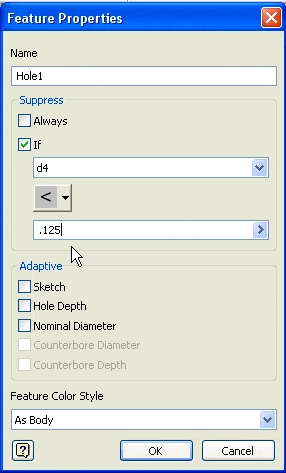
Now test it.
Edit the Hole1 feature, and change the diameter of the hole to .094.
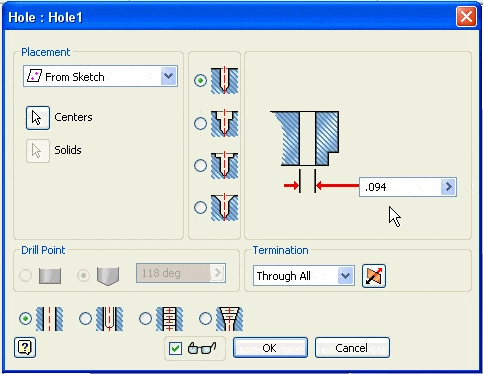
When you click OK and then Update the part, the hole disappears because Hole1 is suppressed.
Why is this important?
This adds a new twist to your ability to control dynamic geometry. As iParts and iFeatures increase and decrease in size you may want to suppress or un-suppress other features so that they fit. For example, a 6-inch long plate can have 4 1-inch diameter holes spaced an inch apart. If you decrease the length of the plate to 5-inches, you may want one of the holes to disappear.
Algebra the Game
Teaches Algebra while you Play!
Play on any device connected to the internet.

New!
Algebra the Course - Fundamentals
Prerequisites: None, anyone can learn.
No Installation Required
Watch from any device connected to the internet.
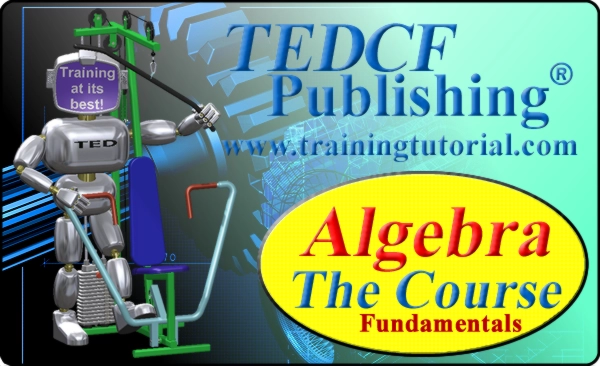
$19.95
Algebra the Course - Fundamentals
This course makes algebra simple. It's based on skills used in Algebra the Game, and it shows you how to solve real life problems.
