Add Inventor Feature Intelligence to Control Dynamic Geometry
You’ve mastered the art of creating iParts and iFeatures, but did you know you can apply logical operators to your parts and features to make them even more intelligent?
In this quick exercise we’ll simplify this concept by creating a 1-inch cube with a 1/4-inch hole in it. If the hole diameter is less than 1/8th of an inch, the hole will be suppressed.
Create a Sample Part
You can apply the same technique to iParts and iFeatures, but for demonstration purposes we’ll use a standard part. Open a standard part file, create a 1-inch cube, and then use the Hole command to put a ¼-inch hole through the cube. Be sure to center the hole on a face of the cube.
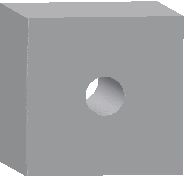
Identify the Parameter
Now open the Parameters dialog box to learn the name of the parameter that defines the diameter of the hole. You’ll find the Parameters command in the Manage tab.
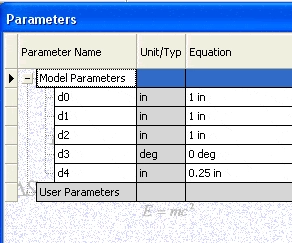
In this case the diameter of the hole is the d4 parameter.
Open Feature Properties
Once you know the parameter name for the diameter, right click on the Hole1 feature in the browser and select Properties.
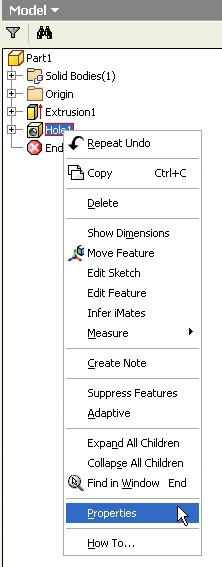
Edit Feature Properties
The Feature Properties dialog box shows…
Algebra the Game
Teaches Algebra while you Play!
Play on any device connected to the internet.

