Gain a Professional Edge!
Learn how to create bulletproof models. The SolidWorks 2016: Professional Modeling course shows you tips and tricks that will speed up your work and help assure your models are structurally sound. Beginner and advanced users should start with this course because it provides founding concepts for advanced procedures discussed in later courses.
It starts by introducing you to standard templates, and then it shows you how to create a custom part template. This template will be used and updated throughout the course. As you learn more about SolidWorks you'll learn more about how to change and improve the template. So the first template you create will serve as a teaching tool as well as a platform for creating new part files.
Some of the first settings you'll apply to your new template define the drafting standard you'll be using. Your template will use the standard you typically use. So if you use the ISO standard with millimeter units, you'll setup your template using these settings. The standard used in the course is ANSI using both inches and millimeters. So it doesn't matter which standard you use and you can use inches or millimeters.
Once you've setup your part template you'll begin working with sketches and simple feature commands. Sketches are used to create closed profiles that feature commands use to make features. So a sketch can contain a circle, for example, and a feature command can extrude the circle into a cylinder.
While this sounds pretty basic, the Professional Modeling course takes your skills from this level to an extremely advanced level. As you gain more knowledge about the commands and the details about how they work you'll learn which commands to use in special circumstances.
For example, let's say you need to create a linear pattern of holes in your model. You can use the 2D Linear Pattern sketch command or the 3D Linear Pattern feature command. Both commands will create the same hole pattern, but which one should you use? Questions like this are answered throughout the course.
So the course takes your skills far beyond the commands.
68 Lessons (Listed Below)
7 hours of instruction
Browse through the lessons from the following SolidWorks 2016 courses and watch sample lessons.
SolidWorks 2016: Professional Modeling SolidWorks 2016: Advanced Parts & Assemblies SolidWorks 2016: Mechanical Drawings SolidWorks 2016: Sheet Metal Design SolidWorks 2016: FEA Made SimpleOur SolidWorks courses require No Installation. You can watch them on any device connected to the internet.
You will receive an email containing your User Name and Password. Login to your account and start learning. It's that easy.
While you're logged into your account you can download files used in the courses, watch lessons, and practice the tasks taught in the lessons. Keep in mind that you will use your installation of SolidWorks® to practice.
Get your SolidWorks® 2016 training now. You can start learning in minutes.
SolidWorks® 2016:
Professional Modeling
No Installation Required
Watch from any device connected to the internet.
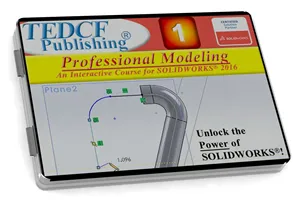
$59.95 - $229.95
Watch Sample Lessons
Watch the first hour of the Professional Modeling course for SolidWorks 2016.
 Click to Watch!
Click to Watch!Professional Modeling
7 hours of instruction
Lessons
Introduction
Custom Templates
Organizing File Storage Locations
Creating Sketches
Extruding a Profile
Mastering View Commands
UI Settings
Updating Templates
Inferred and Automatic Relations
Fully Defining Sketches
Mirroring Sketch Geometry
Revolving a Profile
Extruded Cuts
Linear Patterns
Circular Patterns
Sketch Patterns vs 3D Patterns
Missing Pattern Geometry
Sweep
Guide Curve Sweep
Multiple Guide Curve Sweep
Wrap Path and Guide Curve
Advanced Sweep Profile Concepts
Practical Sweep Application
Introduction to the Shell command
Shell Command Strategy
Application of the Shell Command
Reusing Sketches
Introduction to the Hole Wizard
Oblique Surface Construction
Advanced Hole Placement
Finishing Features
Introduction to the Loft Command
Loft Twist and Connection Points
Loft Guide Curves
Loft Guide Curve Influence
Start and End Loft Constraints
Centerline Lofts
Closed Loop Lofts
Tangent Faces and Guide Curves
Sweep vs Loft
Using 3D Sketches
3D Sketch Planes
Advanced 3D Sketch Techniques
Mirroring Features
Introduction to Splines
Advanced Spline Constraints
Using 3D Splines
Mounting Bosses
Boss Fins
Trick for Adding Boss Ribs
Contour Ribs
Rib Matrix
Draft
Repairing Ribs
Strategy for Applying Fillets
Forcing Fillet Construction
Mouse Gestures
Shortcut Keys
Shortcut Bars
Multiple Sketch Relations
Copying Sketch Geometry
Boundary Command Details
Complex Boundaries
The Dome Command
Text on Sketches
More Text Strategies
Embossing and Engraving
Conclusion
