Take Your Skills to a New Level!
The next course in the series is SolidWorks 2014: Advanced Parts & Assemblies. This course kicks your SolidWorks skills up another notch by showing you advanced ways of creating models and structured methods of controlling your assemblies. It also shows you how to create assemblies from a single part.
In fact there are several ways you can use a single part file to generate multiple parts. You can use Multi-body modeling, use Design Tables, and develop multiple configurations within a single part file. Each method is very powerful and requires study to execute them effectively. This course covers all these methods and more and shows you the details of each one.
Top Down Design is one of the preferred methods of developing assemblies, but what's typically done is a hybrid of Top Down and Bottom Up design. Top Down Design is when you create an assembly of parts in a single part file. It's also called Multi-body Modeling. This method is typically the best method to use because you can edit any component in the assembly without leaving the file. You can see all the components in the file, and this helps visualize the development of mating parts.
Bottom Up Design is just the opposite. You construct each part in separate files, and then insert and constrain the parts in an assembly file. The benefit of this method is you can work on a single part without being distracted by other parts in the assembly. You can also insert parts from the SolidWorks Toolbox.
You can also use Middle Out Design which is working in an assembly file. Components are already in the assembly while you work on them. You'll exit the assembly in one form or another to edit the components and then reinter the assembly to assess your modifications.
All of these methods are good methods to use, and what's typically done is a hybrid of these methods. You might create a subassembly using Top Down Design. Export the components to a main assembly, and then use Bottom Up Design to add more components.
The course covers all of this with great detail and explains best practices and sound processes every step of the way. Read through the list of lessons to learn more.
79 Lessons (Listed Below)
7.8 hours of instruction
Browse through the lessons from the following SolidWorks 2014 courses and watch sample lessons.
SolidWorks 2014: Professional Modeling SolidWorks 2014: Advanced Parts & Assemblies SolidWorks 2014: Mechanical Drawings SolidWorks 2014: Sheet Metal Design SolidWorks 2014: FEA Made SimpleOur SolidWorks courses require No Installation. You can watch them on any device connected to the internet.
You will receive an email containing your User Name and Password. Login to your account and start learning. It's that easy.
While you're logged into your account you can download files used in the courses, watch lessons, and practice the tasks taught in the lessons. Keep in mind that you will use your installation of SolidWorks® to practice.
Get your SolidWorks® 2014 training now. You can start learning in minutes.
SolidWorks® 2014:
Advanced Parts & Assemblies
No Installation Required
Watch from any device connected to the internet.
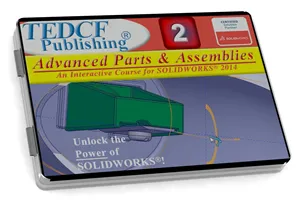
$59.95 - $229.95
Watch Sample Lessons
Watch the first hour of the Professional Modeling course for SolidWorks 2014.
 Click to Watch!
Click to Watch!Advanced Parts & Assemblies
7.8 hours of instruction
Lessons
Introduction
Files and Folders
Custom Materials
Mastering Materials
Creating Helixes
Helical Threads
Limits to Reusing Sketches
RealView and Scene Display
Introduction to Configurations
Add Configurations
Machined Versions
Comparing Configurations
Configuration Parameters
Material Configurations
Setting Surface Materials
Updating Template Configurations
Derived Configurations
Cast Configurations
Machined Configurations
Parent Child Configurations
Derived Material Settings
Introduction to Design Tables
Design Table Parameters
Parameter Syntax
Blank Design Tables
Select and Rename Dimensions
State Design Table Parameters
Reduce Design Table Memory I
Reduce Design Table Memory II
Importing Excel Files
Introduction to Equations
Equations and Configurations
Feature Parameter Equations
Conditional Statements
Equations and Design Parameters
Direct Input Equations
Custom Assembly Templates
Introduction to Weldments
Modifying Joints and Members
Trim Extend Members
End Caps
Gussets
Weld Preparations
Exporting Bodies to Assemblies
Fillet Weld Beads
Weld Strategies
Intermittent Welds
Custom Libraries
Custom Profiles
Using Custom Profiles
Degrees of Freedom
Understanding Mate Errors
Mate Type Errors
Mate Strategies
Width Mate
Symmetric Mate
Linear Coupler Mate
Advanced Distance Mate
Advanced Angle Mate
Organizing Assembly Components
Bottom Up Design
Linear Component Pattern
Shortcomings of Bottom Up Design
Middle Out Design
Creating Sub Assemblies
Adding the Toolbox
Building Sub Assemblies
Create Parts from Surfaces
Effective Smart Mates
Advanced Assembly Aspects
Projecting Curves to Surfaces
Cutting With Surfaces
Assemblies into Parts
Using Inserted Parts
Linked Part Files
Details of External References
Split Part Best Practices
Strategy for Multi-Body Modeling
Conclusion
