Perpendicular Line Snap in Autodesk Inventor
This tip can either be a solution to a problem or a fast way to draw perpendicular lines.
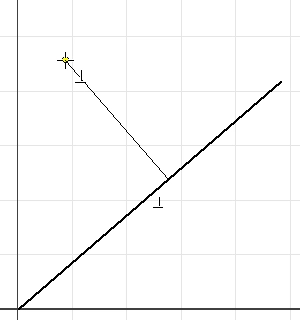
A surprising number of my customers have experienced a problem where they try to draw a line from another line and they can only draw a perpendicular line. This tip will show you why.
When you snap to a line you typically click it. The image above shows what happens when you click and hold your left mouse button down. The new line is attached to the line and will slide along it.
A mouse button click is different than click and hold. Click refers to pressing your mouse button down and releasing it. Click and hold keeps the mouse button depressed. So you have two options.
Click and Release Left Mouse Button (AKA Click)
This constrains the end of the new line to the old one and allows you to draw the line at any angle.
Click and Hold Left Mouse Button
This constrains the end of the new line to the old one, plus adds a perpendicular constraint. So the only line you can draw is perpendicular. When you release your left mouse button the line is drawn.
You can also improve your productivity with Inventor by watching our courses.
Algebra the Game
Teaches Algebra while you Play!
Play on any device connected to the internet.

