Custom Quick Access Toolbar in Autodesk Inventor
You use the Quick Access Toolbar all the time, but did you know you can customize it?
This tip shows you how.
The Quick Access Toolbar is the row of commands on the top of the Inventor Window.
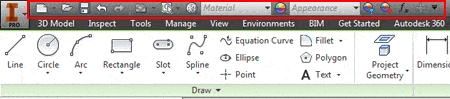
You can add or remove commands from the QAT (Quick Access Toolbar) by clicking the down arrow on the right side of the toolbar.
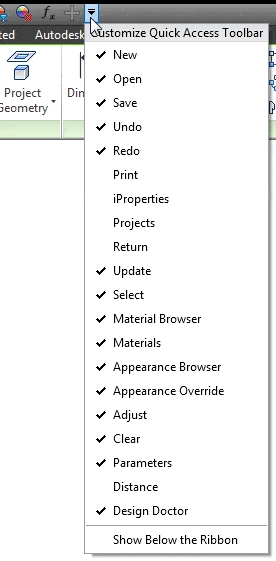
Checked items are shown in the toolbar, and unchecked items are not shown. You just select an item to turn it on or off.
If you look at the bottom of the list you can see that you can move the QAT below the ribbon. This is what it looks like when it’s below the ribbon.
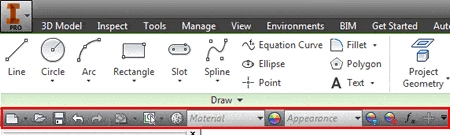
You can also improve your productivity with Inventor by watching our courses.
Algebra the Game
Teaches Algebra while you Play!
Play on any device connected to the internet.

