Create 3D Sweeps with 3D Spline Paths - Page 2
Start by Drawing 2D Geometry
Before you enter 3D Sketch mode, draw a fully constrained profile in a 2D sketch. This will be the profile swept along the path.
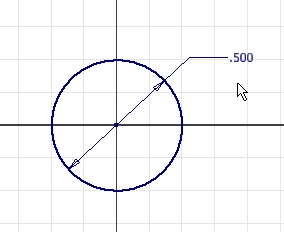
Draw the 3D Path
Close the 2D Sketch and then create a 3D Sketch. Click the down arrow on the Create 2D Sketch command, and then select Create 3D Sketch.
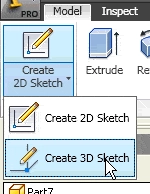
Now there are two critical steps you need to take to assure that the sweep will have a uniform thickness. The first step is the same step you need to take with all sketches. Create geometry that locates the geometry in the sketch. Select the node on the center of the circle, and then click the Include Geometry command.
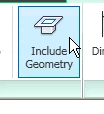
This projects the node onto the 3D Sketch.
The second critical step is to draw a line normal to the profile. This makes the start of the sweep normal to the profile, which causes the sweep to have a uniform thickness throughout the sweep. Type the L key to evoke the Line command. Click in the graphics area to move the triad, and then type the escape key. Type type the L key again, and now you can select the node to begin the line. This little trick helps you assure that the line starts on the node. Now select a plane on the triad to constrain the line to the plane. Also be sure that the Parallel automatic constrain is visible before you click your left mouse button.
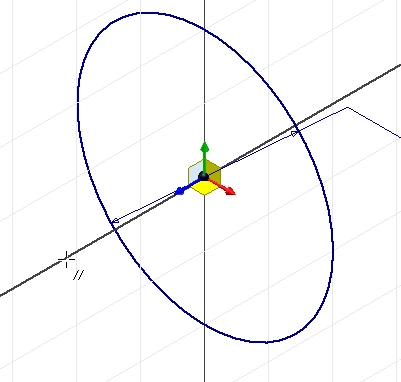
Add a dimension to the line, and set it to 1/2 an inch. The line segment just has to be long enough to start the path.
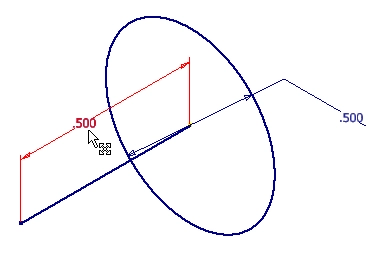
Click the Spline command, and use the same trick you used to draw the line. Click in the graphics area. Type the escape key, and then evoke the spline command again. Select the node on the end of the line, and then use the triad planes to draw a spine. Right click and select Create to create the spline.
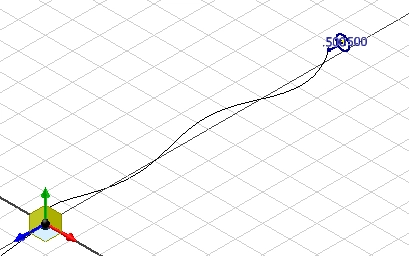
The next step is to use the Tangent constraint or the Smooth G2 constraint to smooth the transition from the line to the spline.
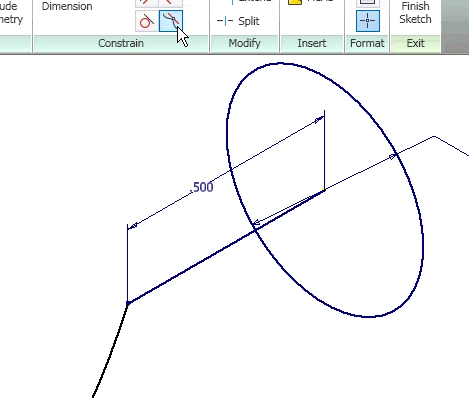
Once you’ve done that, close the sketch and create the sweep.
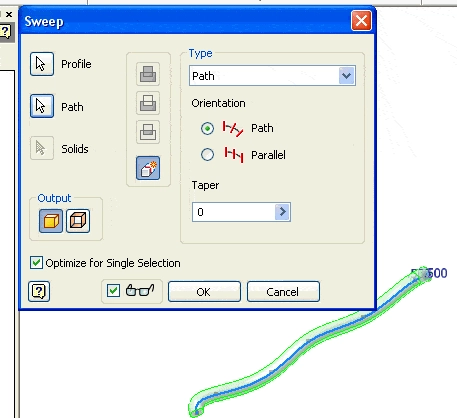
The thickness of the sweep should be constant along the length of the sweep because the profile is perpendicular to the start of the path.
Why is this Important?
When the profile of a sweep operation is not perpendicular to the start of the path, the thickness and contour of the sweep can change along the path. This can make your sweeps look strange, especially if the sweep is supposed to be uniform along the path. For example, electrical wires in an assembly can be constructed using the method described above.
Algebra the Game
Teaches Algebra while you Play!
Play on any device connected to the internet.

New!
Algebra the Course - Fundamentals
Prerequisites: None, anyone can learn.
No Installation Required
Watch from any device connected to the internet.
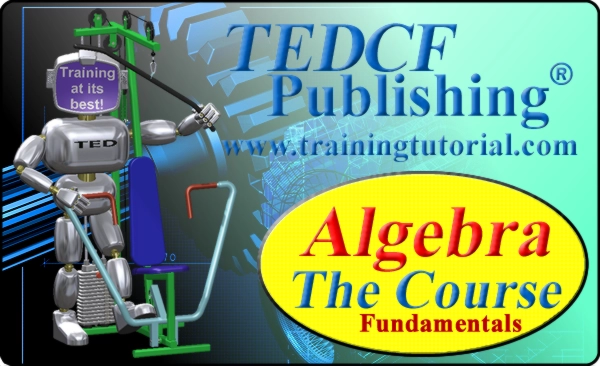
$19.95
Algebra the Course - Fundamentals
This course makes algebra simple. It's based on skills used in Algebra the Game, and it shows you how to solve real life problems.
