Tool Shortcuts in SolidWorks
This is a quick tip that shows you how to access the Shortcut Bar and how to find tools or commands in the Search Commands window.
Shortcut Bars can be accessed in any SolidWorks environment by simply typing the ‘S’ key. When you do, the Shortcut Bar opens up at the tip of the mouse cursor.
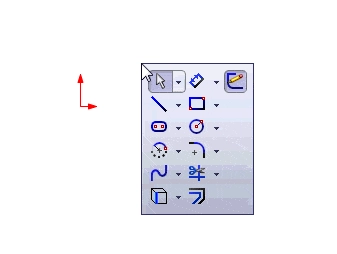
To learn more about the Shortcut Bar, including customization, check out this tip: SolidWorks Shortcut Bar Customization Promotes Quick Efficiency.
When you type the ‘S’ key, it not only activates the Shortcut Bar, it also activates the Search Commands at the top of the SolidWorks window.
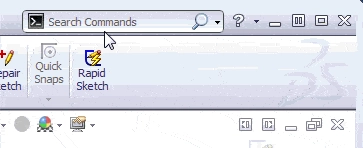
Here, you can type in the name of a tool or command and SolidWorks will bring up a list that matches the input. As you can see here, I have typed ‘line’ and SolidWorks gives me a list of commands that contain the word ‘line’.
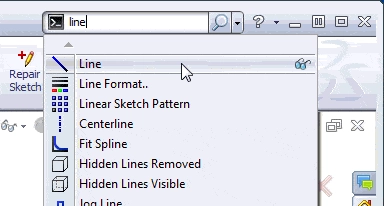
I can now select a command from the list, or I can type the ‘Enter’ key to automatically toggle the first command in the list, which in this case is the line command.
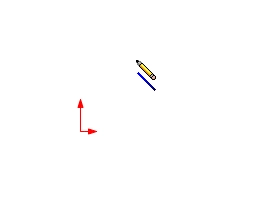
You can also improve your productivity with SolidWorks by watching our courses.
Algebra the Game
Teaches Algebra while you Play!
Play on any device connected to the internet.

