Dimension Equations in SolidWorks - Page 2
Now we know that we want the Width to be half the Height, but instead of typing in the name for the height, we can click the Height dimension in the window and let SolidWorks add it for us. This way we don’t have to worry about spelling errors. Another common mistake is to place the quotations in the wrong place or leave them off all together. Both of these errors are avoided by clicking the dimension.
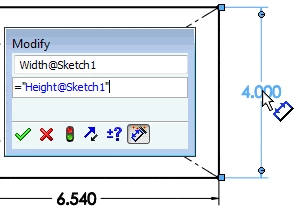
We can now finish the equation by adding /2 and clicking the green check.
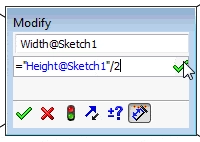
When we do, SolidWorks verifies the equation and if it’s correct the Equation symbol will appear and the rectangle will be updated.
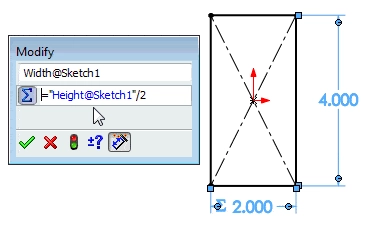
Now you can change the Height to whatever value you like and the Width will automatically update to half the Height.
Using Equations to drive dimensions can be a very strong tool. Using the steps I have outlined will make this process much easier.
You can also improve your productivity with SolidWorks by watching our courses.
Algebra the Game
Teaches Algebra while you Play!
Play on any device connected to the internet.

New!
Algebra the Course - Fundamentals
Prerequisites: None, anyone can learn.
No Installation Required
Watch from any device connected to the internet.
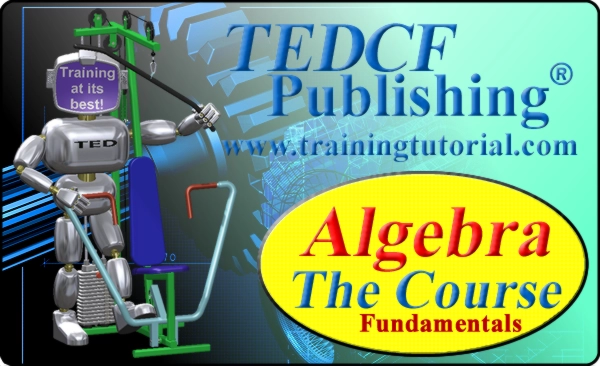
$19.95
Algebra the Course - Fundamentals
This course makes algebra simple. It's based on skills used in Algebra the Game, and it shows you how to solve real life problems.
