Step Back Trim in SolidWorks
The Trim command in the Sketch Command Manager is a fast way of trimming entities to other entities, but what do you do if you trim too much? This tip will help you quickly solve this problem.
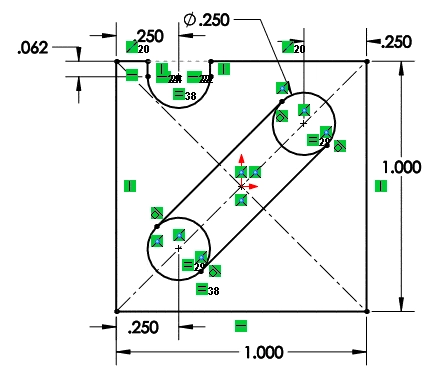
Let’s say we want to trim the circles in this sketch to form a slot. As you probably know, you would evoke the Trim command, and then drag your pointer through the circle.
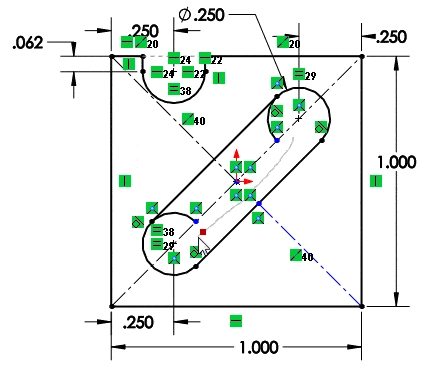
While you’re trimming the lines you might notice that the construction line has also been trimmed, which should not be your intent. You might just cancel the command and then undo your changes, but there’s a faster way to solve the problem.
Drag your pointer back through the red dots on the drag line.
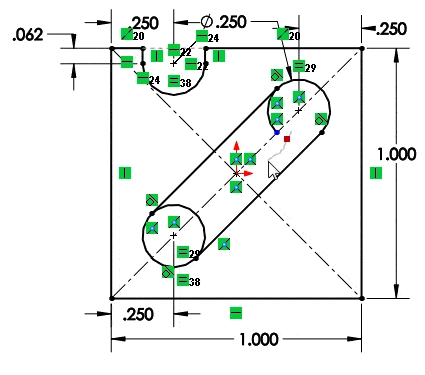
This removes the trimmed entities from the trim operation.
You can also improve your productivity with SolidWorks by watching our courses.
Algebra the Game
Teaches Algebra while you Play!
Play on any device connected to the internet.

