Changing Sketch Planes in SolidWorks
This quick tip will show you how you can switch the planes that your sketches are drawn on.
As you can see here we have a sketch that was drawn on the front plane.
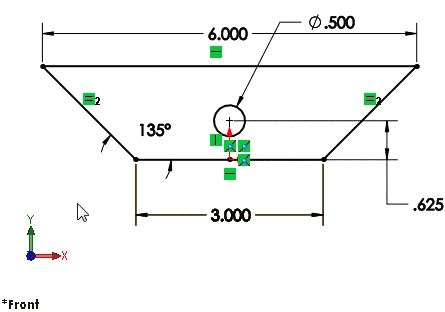
Let's say that for design reasons we want the sketch on the top plane. To change the plane, right click on the sketch in the Feature Manager and select the Edit Sketch Plane Icon.
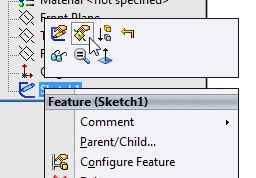
When you do, the Edit Sketch Plane command opens.
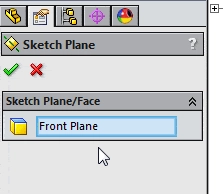
To change the plane, right click in the window and clear the selections.
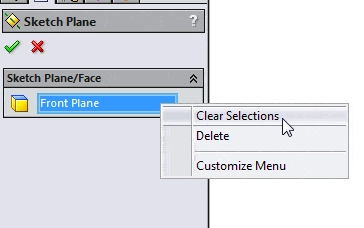
Now with the window highlighted, select…
Algebra the Game
Teaches Algebra while you Play!
Play on any device connected to the internet.

