Hide or Show Items in SolidWorks
This is a quick tip that will show you how you can hide or show items like axes, grid lines, origins, and more.
First, place your pointer over the SolidWorks logo until the File toolbar appears.
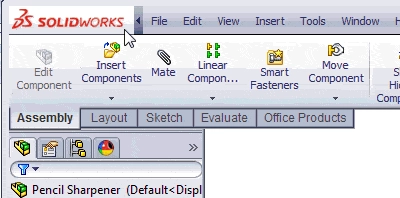
Now, highlight the View drop down menu, and move your pointer down to the section of the menu that says Hide All Types.
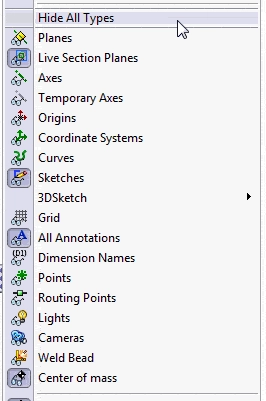
This is a list of items that can be hidden or shown in the graphics area. You can tell if an item is currently being shown by looking at the icon to the left. If it is depressed, then it is currently being shown. As you can see below, Sketches and All Annotations are currently visible in the graphics area.
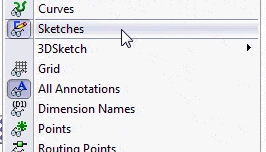
If you wanted to hide all the sketches in the graphics area, simply click Sketches and the icon will update.
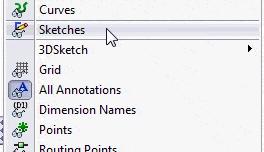
Now all the sketches will be hidden.
You can also improve your productivity with SolidWorks by watching our courses.
Algebra the Game
Teaches Algebra while you Play!
Play on any device connected to the internet.

