Using Smart Mates in SolidWorks - Page 2
As you can see, SolidWorks has added two mates. A Concentric mate was added between the hole in the washer and the hole in the tube, and a Coincident mate was added between the surface of the washer and the surface of the tube.
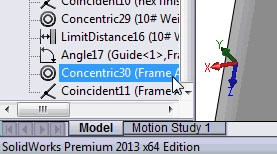
You can click a mate in the list and it will be highlighted in the graphics area.
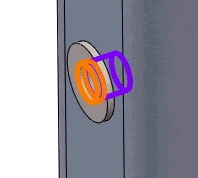
Now you can use the same process as before by selecting the circle on the under-side of the bolt head, where the fillet meets the surface, and dragging it to the hole in the washer. Also be sure to hole the ‘Alt’ key down while you do.
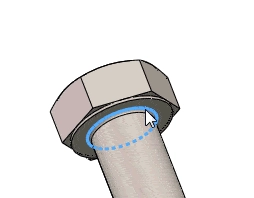
Here you can see the 3 parts mated together.
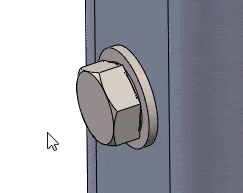
When you add mates this way, it not only speeds up the mating process, it also shows you how mates can be added between parts.
You can also improve your productivity with SolidWorks by watching our courses.
Algebra the Game
Teaches Algebra while you Play!
Play on any device connected to the internet.

New!
Algebra the Course - Fundamentals
Prerequisites: None, anyone can learn.
No Installation Required
Watch from any device connected to the internet.
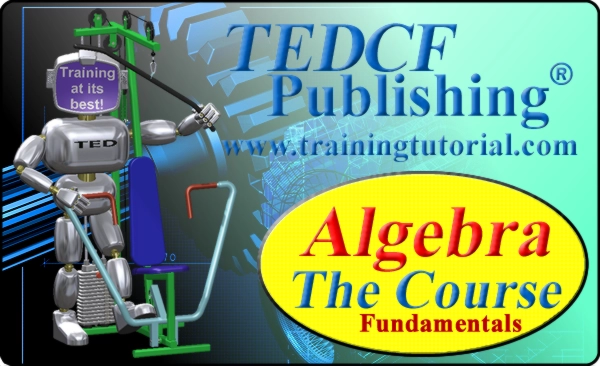
$19.95
Algebra the Course - Fundamentals
This course makes algebra simple. It's based on skills used in Algebra the Game, and it shows you how to solve real life problems.
