Using Link to Thickness in SolidWorks
This is a quick tip that shows you how to use the Link to Thickness option outside the Sheet Metal environment.
Here is a basic part that has been highlighted to show the part dimensions.
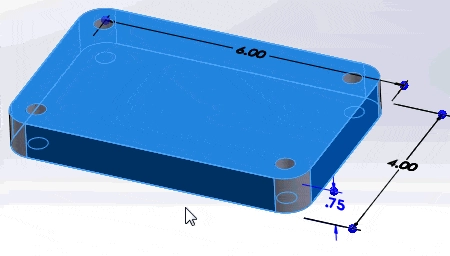
The first step is to designate which dimension is the thickness. In this case it’s going to be the .75-inch dimension. Right click the dimension and select Link Values from the drop down menu.
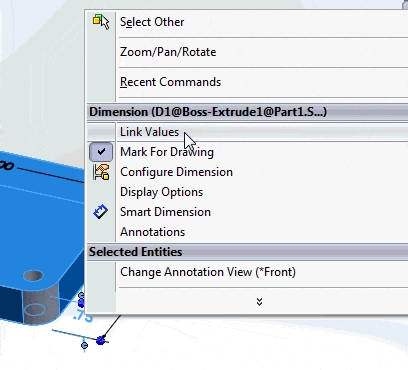
Enter the name Thickness in the value cell and click Ok.
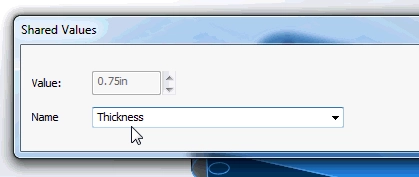
You will notice that the Thickness dimension now has an Equation sign in front of it.
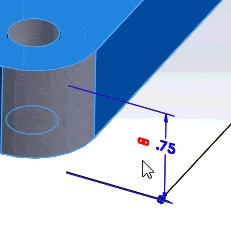
Now the Link to Thickness option will be available in any Extrusion you create or edit.
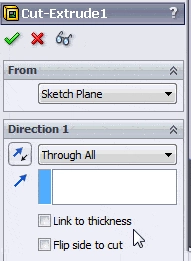
All you have to do is check Link to thickness to link the dimension to the Thickness variable.
You can also improve your productivity with SolidWorks by watching our courses.
Algebra the Game
Teaches Algebra while you Play!
Play on any device connected to the internet.

