Click and Drag Fillet Creation in SolidWorks
This quick tip shows you an easy way to add Fillets by clicking and dragging them from the Feature Manager.
Here is a rectangular part with a hole through it. The fillets along the top are Fillet1 and are 1/4-inch. The fillets running along the end of the part are Fillet2 and they are 1/8-inch.
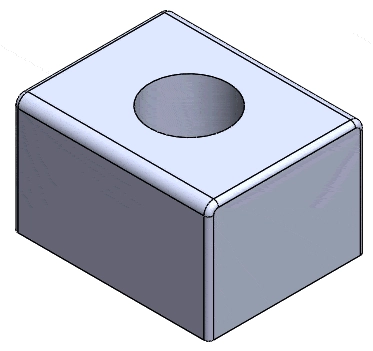
Let’s say that we want to add a 1/4-inch fillet to the opening of the hole on the top of the part. Hold the control key down and click Fillet1 from the Feature Manger and drag it to the edge of the hole.
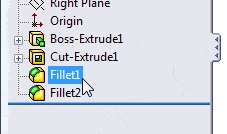
When you release your mouse button, the 1/4-inch fillet will be added.
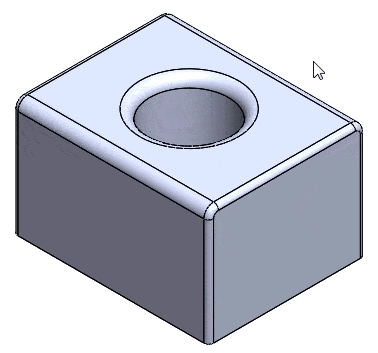
If you wanted to add the fillet to both of the hole openings, drag it to the inside surface of the hole instead of the edge.
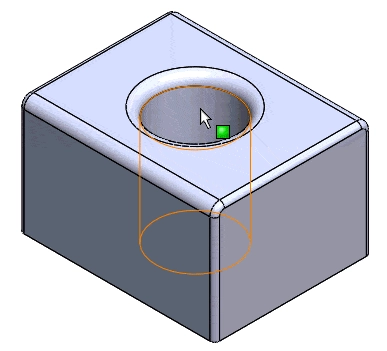
You can also improve your productivity with SolidWorks by watching our courses.
Algebra the Game
Teaches Algebra while you Play!
Play on any device connected to the internet.

