Learn Documentation Best Practices!
You will learn how to create professional mechanical drawings from the components and assemblies constructed in the first two courses. The SolidWorks 2019: Mechanical Drawings course covers all the commands associated with 2D drawings are covered in detail.
Learn how to create custom title blocks that automatically fill out information about the part or assembly in the drawing. Create custom borders, custom sheet formats, custom revision tables, custom BOMs, everything you need to create professional drawings. Also learn tips and tricks that will help you speed up your work and simplify drawing creation.
The course starts by showing you how to use existing drawing templates and sheet formats. You'll practice the fundamental construction of drawings using standard methods. This portion of the course is short because you'll quickly begin learning about concepts that will prepare you for creating your own custom templates.
You'll learn how to setup drawing borders so that they print correctly. Typically drawings don't print the way you see them on your screen. So you need to make adjustments to drawing borders that sync your drawing templates with your plotter or printer.
Once you've adjusted your border your ready to begin customizing it to meet your needs. This will be done for A, B, C, and D size drawings. You'll also create a common title block used on all sizes as well as custom revision tables, part tables, BOMs and all table types.
While your title blocks will automatically fill in, we also show you how to use the Property Tab builder to add customizable values to your drawings. Customization is the key focus of what you'll learn in this course.
Let's not forget the tools SOLIDWORKS has to work with within the drawing environment. You will practice creating all the view types like section views, auxiliary views, detail views, broken views, isometric and exploded views. You'll practice adding driven and driving dimensions, and learn best practices for adding dimensions. All dimensions types are covered with detailed description of each setting.
This course is packed with tips and tricks to help you streamline your drafting, improve your accuracy and efficiency, and it shows you how to build professional mechanical drawings.
46 Lessons (Listed Below)
4.2 hours of instruction
Browse through the lessons from the following SolidWorks 2019 courses and watch sample lessons.
SolidWorks 2019: Professional Modeling SolidWorks 2019: Advanced Parts & Assemblies SolidWorks 2019: Mechanical Drawings SolidWorks 2019: Sheet Metal Design SolidWorks 2019: FEA Made SimpleOur SolidWorks courses require No Installation. You can watch them on any device connected to the internet.
You will receive an email containing your User Name and Password. Login to your account and start learning. It's that easy.
While you're logged into your account you can download files used in the courses, watch lessons, and practice the tasks taught in the lessons. Keep in mind that you will use your installation of SolidWorks® to practice.
Get your SolidWorks® 2019 training now. You can start learning in minutes.
SolidWorks® 2019:
Mechanical Drawings
No Installation Required
Watch from any device connected to the internet.
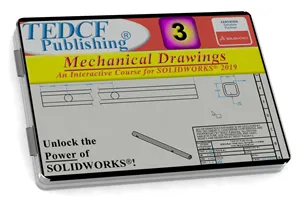
$54.95 - $109.95
Watch Sample Lessons
Watch the first hour of the Professional Modeling course for SolidWorks 2019.
 Click to Watch!
Click to Watch!Mechanical Drawings
4.2 hours of instruction
Lessons
Introduction
Files and Folders
Starting a New Drawing
Defining a Printable Area
Custom Borders
Drawing Layers
Custom Title Blocks
Setup Title Block Fields
Linking Title Block Fields
Creating Custom Properties
Title Block Text Fields
Links and Title Block Fields
Combining Fields and Text
Applying Fields and Text
Property Tab Builder
Custom Property List File
Advanced Control Elements
Using Property Tabs
Custom Drawing Templates
Default Sheet Formats
Custom Sheet Formats
Test Driving Sheet Formats
View Scale Settings
Isometric Dimetric Trimetric
Section Views
Driven and Driving Dimensions
Driven vs Driving Dimensions
Best Dimensioning Practice
Chamfer and Fillet Dimensions
Revision Tables
Customizing Revision Tables
Custom Revision Templates
Editing Table Templates
Multiple Views
Auxiliary View
Detail View
Partial Section Views
Center Mark options
Centerline Options
Broken Views
Ordinate Dimensions
Baseline Dimensions
Assembly Section Views
Exploded Views
BOMs
Conclusion
