Gain a Professional Edge!
The SolidWorks 2013: Professional Modeling course is the first course in a series of courses. The goal of this course is to teach you sound practices and procedures that speed your work and promotes the construction of stable models.
Models can become unstable and difficult to edit if you don't use structured construction methods. So this is one of the main topics of the course. You will learn professional methods of creating models. Your models will be easy to edit, and you'll know why.
The course uses an organized method of storing templates and part files. So the first thing you'll do is organize your files. You'll create a custom part template and save it in a Custom folder. In fact all your templates will be stored in the Custom folder. You'll also make the Custom folder the default path within the SolidWorks software.
As you progressively build your skills you'll learn more about settings that can be applied to your custom part template. So your template will be a work in progress throughout the course. By the time you finish the course your template will be configured to your preferences.
All the modeling commands are covered in detail, but the true beauty of this course is its focus on your productivity. It teaches best practices and sound procedures that assure your models are bulletproof.
The course also shows you how one command performs better than another in special circumstances. It shows you methods of creating the same features but using different commands. You'll explore the differences in ease of use and speed to construct the model, and you'll compare the differences in your ability to edit the model. This type of scenario is visited several times in the course so that you can practice slower and less effective methods as well as faster and more effective ones. The purpose of doing this is to give you a more rounded understanding of how the commands work. It also helps you remember what works and what doesn't.
Read through the list of lessons to learn more. This course packed with tips and tricks design to maximize the speed and accuracy of your work.
67 Lessons (Listed Below)
6.7 hours of instruction
Browse through the lessons from the following SolidWorks 2013 courses and watch sample lessons.
SolidWorks 2013: Professional Modeling SolidWorks 2013: Advanced Parts & Assemblies SolidWorks 2013: Mechanical Drawings SolidWorks 2013: Sheet Metal DesignOur SolidWorks courses require No Installation. You can watch them on any device connected to the internet.
You will receive an email containing your User Name and Password. Login to your account and start learning. It's that easy.
While you're logged into your account you can download files used in the courses, watch lessons, and practice the tasks taught in the lessons. Keep in mind that you will use your installation of SolidWorks® to practice.
Get your SolidWorks® 2013 training now. You can start learning in minutes.
SolidWorks® 2013:
Professional Modeling
No Installation Required
Watch from any device connected to the internet.
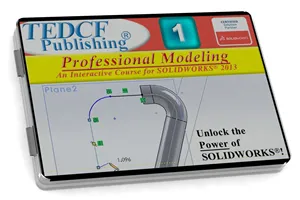
$54.95 - $109.95
Watch Sample Lessons
Watch the first hour of the Professional Modeling course for SolidWorks 2013.
 Click to Watch!
Click to Watch!Professional Modeling
6.7 hours of instruction
Lessons
Introduction
Custom Templates
Organizing File Storage Locations
Creating Sketches
Extruding a Profile
Mastering View Commands
UI Settings
Updating Templates
Inferred and Automatic Relations
Fully Defining Sketches
Mirroring Sketch Geometry
Revolving a Profile
Extruded Cuts
Linear Patterns
Circular Patterns
Sketch Patterns vs 3D Patterns
Missing Pattern Geometry
Sweep
Guide Curve Sweep
Multiple Guide Curve Sweep
Advanced Sweep Concepts
Practical Sweep Application
Introduction to the Shell command
Shell Command Strategy
Application of the Shell Command
Reusing Sketches
Introduction to the Hole Wizard
Oblique Surface Construction
Advanced Hole Placement
Finishing Features
Introduction to the Loft Command
Loft Twist and Connection Points
Loft Guide Curves
Loft Guide Curve Influence
Start and End Loft Constraints
Centerline Lofts
Closed Loop Lofts
Tangent Faces and Guide Curves
Sweep vs Loft
Using 3D Sketches
3D Sketch Planes
Advanced 3D Sketch Techniques
Mirroring Features
Introduction to Splines
Advanced Spline Constraints
Using 3D Splines
Mounting Bosses
Boss Fins
Trick for Adding Boss Ribs
Contour Ribs
Rib Matrix
Draft
Repairing Ribs
Strategy for Applying Fillets
Forcing Fillet Construction
Mouse Gestures
Shortcut Keys
Shortcut Bars
Multiple Sketch Relations
Copying Sketch Geometry
Boundary Command Details
Complex Boundaries
The Dome Command
Text on Sketches
More Text Strategies
Embossing and Engraving
Conclusion
