Aligned Dimensions in Autodesk Inventor
You may know how to add aligned dimensions in Autodesk Inventor sketches, but this tip shows you how to speed the process.
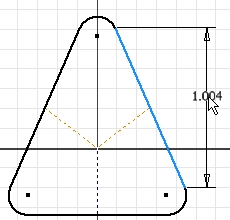
You start by selecting the line, and what’s commonly done next is you right click and select Aligned.
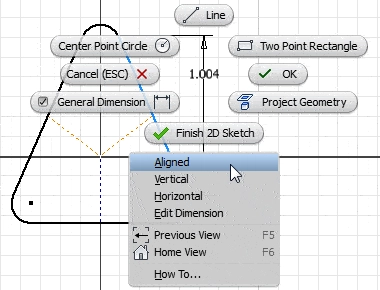
A faster way to do it is to select the line again.
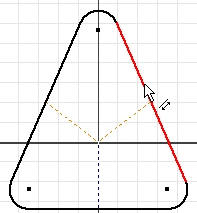
So you can right click and select Aligned, or you can just click the line again.
Both methods will produce an aligned dimension.
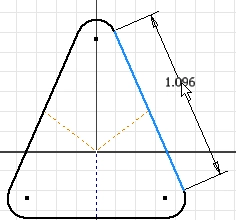
You can also improve your productivity with Inventor by watching our courses.
Algebra the Game
Teaches Algebra while you Play!
Play on any device connected to the internet.

