Fully Constraining Sketches in Autodesk Inventor - Page 2
When you update the part, you end up with a hockey puck. The sketch wasn’t dimensioned correctly, so the part did not update properly.

To fix this, add a Coincident Constraint between the node on the center of the circles and the sketch origin node. Now add an offset dimension to control the OD of the flange and set it to .25 inches.
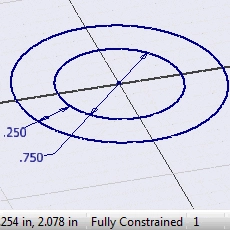
Next, change the ID of the part to 1.5 inches. When you do, the sketch updates to the new dimension. Also notice that the sketch is now fully constrained.
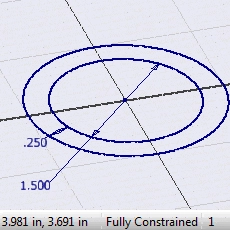
Now when you extrude the part, it works correctly.
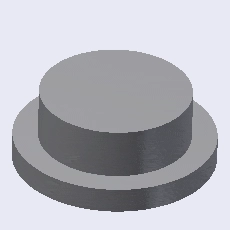
This is a very basic example, but this same process can be applied to the most complex of parts. When sketches and parts are fully defined, the chances of having errors drop drastically.

You can also improve your productivity with Inventor by watching our courses.
Algebra the Game
Teaches Algebra while you Play!
Play on any device connected to the internet.

New!
Algebra the Course - Fundamentals
Prerequisites: None, anyone can learn.
No Installation Required
Watch from any device connected to the internet.
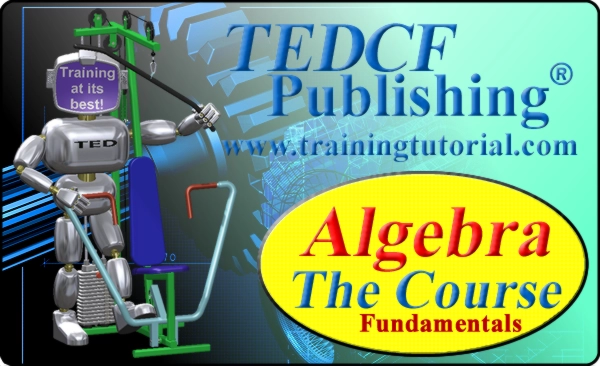
$19.95
Algebra the Course - Fundamentals
This course makes algebra simple. It's based on skills used in Algebra the Game, and it shows you how to solve real life problems.
