Cylindrical Cams with Autodesk Inventor
Constructing a cylindrical cam using Autodesk Inventor may seem like a daunting task, but once you read this article you’ll see that it’s really quite simple. The example in this tip creates a slot that is parallel along the axis of the cylinder. To create a slot with parallel walls read my tip on Parallel Wall Cylindrical Cams with Autodesk Inventor.
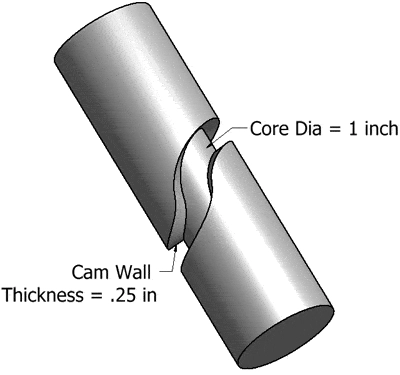
The image above shows the size of features. We’ll use these sizes to create the cam.
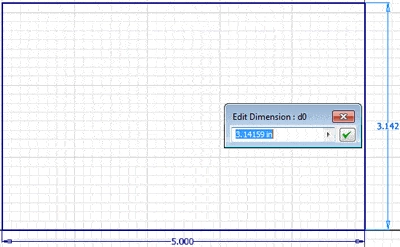
If you unroll the cam portion in your mind’s eye you’ll understand the first step. You need to create a flat plate that will be rolled to form the cam portion. The width of the plate needs to be the full length of the cylinder, and the height needs to be the length of the circumference of the cam portion. Since the Core Diameter is 1 inch, the circumference is Pi.
The key to entering the circumference is to enter a value with too many places. That is, if the significant number of digits in your design is 3 places, enter a value with at least 4 places. You’ll see why in just a minute. In this case I’ve entered 3.14159.
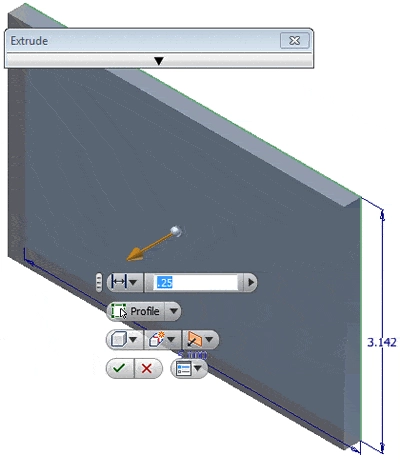
The next step is to extrude the profile the thickness of the cam, which is .25 in.
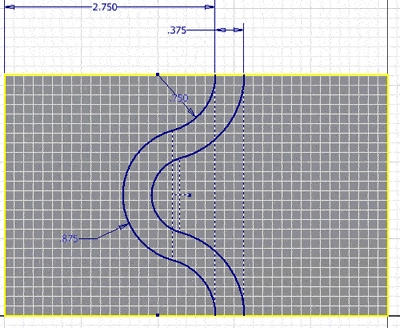
The next step is to draw the cam shape. I’ve arbitrarily drawn the shape, so this is not a standard cam shape.
You can also use this technique to…
Algebra the Game
Teaches Algebra while you Play!
Play on any device connected to the internet.

