Edit Imported Files with Autodesk Fusion - Page 2
Confirm That the Files Imported Successfully
When you successfully import a file Inventor automatically converts it to a solid body. When this happens the color of the model is the default model color, which is the gray color you see above. If it’s the translucent orange surface color you may need to use a different format or repair and stitch surfaces to create a solid body.
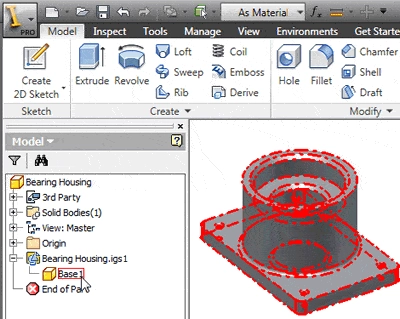
Open a Fusion Session
Expand the file in the browser and then double click the Solid Body Base. You’ll receive a prompt explaining that you are about to open Fusion so that you can edit the body. Click OK.

Edit the File Using Fusion
You can easily modify any surface on the part including moving holes and changing their size. When you’re finished, click the Return button.
Add New Features Using Inventor
Fusion creates…
Algebra the Game
Teaches Algebra while you Play!
Play on any device connected to the internet.

New!
Algebra the Course - Fundamentals
Prerequisites: None, anyone can learn.
No Installation Required
Watch from any device connected to the internet.
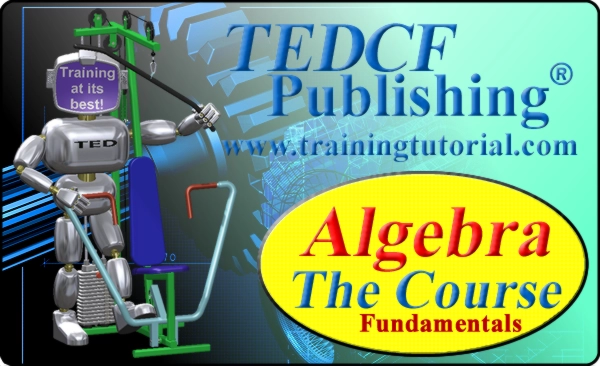
$19.95
Algebra the Course - Fundamentals
This course makes algebra simple. It's based on skills used in Algebra the Game, and it shows you how to solve real life problems.
