Autodesk Inventor Marking Menu Accelerates Navigation - Page 2
The Current Mode is Menu Mode
The Marking Menu has two modes, and currently it’s in Menu Mode. In this mode you select a button to evoke a command.
The second mode is much faster, but in order to use it you need to know where the commands are located.
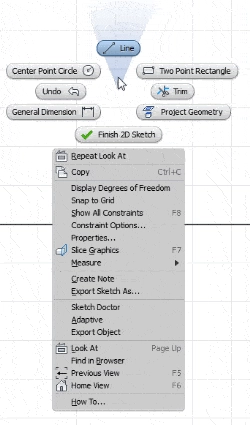
For example the Line command is directly above your pointer when you right click to open the menu. Now that you know this, click in the center of the Marking Menu to close it.
Use Mouse Gestures
Now we’re going to use the second Marking Menu mode, which is Mark Mode. It’s also known as Gesture Behavior or Mouse Gestures. Since the Line command is vertically above your pointer when you open the Marking Menu, right drag your mouse vertically upward to evoke the command. To do this, click and hold your right mouse button down while you move your pointer vertically upward.
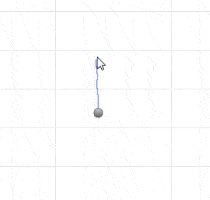
You’ll have to practice this a few times to get the right length required to evoke the command, but as you can see, this opens the Line command.
The Marking Menu is Environment-Driven
You’ll see…
Algebra the Game
Teaches Algebra while you Play!
Play on any device connected to the internet.

New!
Algebra the Course - Fundamentals
Prerequisites: None, anyone can learn.
No Installation Required
Watch from any device connected to the internet.
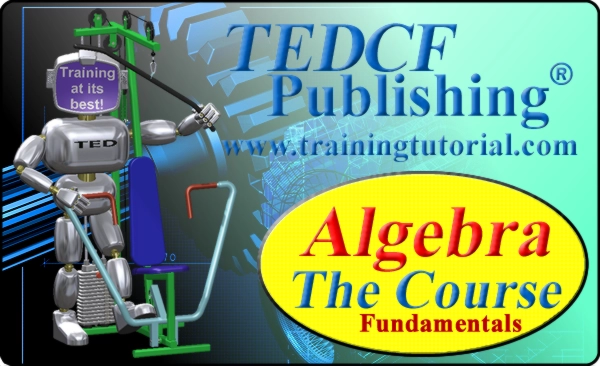
$19.95
Algebra the Course - Fundamentals
This course makes algebra simple. It's based on skills used in Algebra the Game, and it shows you how to solve real life problems.
