9 Courses
Over 61.8 hrs Video Instruction
Course-1: Solid Modeling
10.4 hours of instruction
Autodesk Inventor 2020-2021: Solid Modeling starts you off with the basics and progressively builds your skills to an extreme level. So Advanced Autodesk Inventor users should watch this course because it teaches sound practices that go beyond the skills of most users. This course will give you a strong foundation for skill taught in subsequent courses.
Lessons:
Introduction
Getting Started
The Open Dialog Box
Create a Project
Overview of the User Interface
The Heads Up Display
Create a Sketch
Sketch Constraints
Extruding a Profile
The In-Canvas Display
In-Canvas Display Settings
The Marking Menu
Marking Menu Customization
Editing Profiles
View Cube and Navigation Bar
Sketches vs Profiles
Solid Bodies
Constraining Profiles
Creating Profiles From Solids
More Mini-Toolbars
Default Work Planes
Revolve a Feature
Trick for Constraining Sketches
Constraining the Axis of Revolution
Projecting Geometry
Creating Work Planes
Extruding to a Plane
Sharing Sketches
Construction Lines
Centerlines
Mirroring Features
Circular Feature Array
Rectangular Feature Array
Application Options
Creating Holes
Custom Hole Presets
Placing Holes Part I
Placing Holes Part II
Creating Hole Patterns Part I
Creating Hole Patterns Part II
Threaded Holes
Advanced Thread Settings
Finishing Features
Clearance Holes
Pipe Thread Holes
Fundamentals of the Shell Command
Using the Shell Command
3D Construction Stage I
3D Construction Stage II
3D Construction Stage III
Breaking Rules
Ribs Parallel to Sketch
Ribs Perpendicular to Sketch
Draft and Ejector Pads
Control Vertex Splines
Bridge Curve Splines
Interpolation Splines
Constraining Splines
Tweaking Splines
Bowties
Fit and Tension
Sweep
Sweep Path and Guide Rail
Sweep Path and Guide Surface
Introduction to 3D Sketches
Using 3D Sketches
3D Splines and Coils
Mirroring Sketch Geometry
Editing Mirrored Sketches
Automating Patterns
Linear Slots
Arced Slots
Lofts
Loft Conditions
Loft Transition and Point Mapping
Lofts with Rails
Rails on Cylindrical Lofts
Tricks for Round Spline Sweeps
Square Sweeps
Centerline Lofts
Skin Bodies
Adjusting Color
Closed Loop Lofts
Area Lofts
Loft Strategies
The Lip Command
Coils and Springs
Parameters and Tolerances
Linking Excel Spreadsheets
Threads
Importing Points
The Bend Part Command
Bending Conical and Loft Parts
Direct Edit Move
Direct Edit Size
Direct Edit Rotate
Direct Edit Delete
The Emboss Command
The Boss Command Part I
The Boss Command Part II
Ribs on Bosses
The Rest Command
The Grill Command
Rule Fillets
Replacing and Splitting Faces
The Sculpt Command
Freeform TSpline Basics
Freeform Symmetry
Detailing Freeform Features
Modifying and Stitching Surfaces
Patch Stitch IGES Files I
Patch Stitch IGES Files II
2D Equation Curves
3D Equation Curves
Conclusion
Course-2: Assemblies and Advanced Concepts
11.6 hours of instruction
Autodesk Inventor 2020-2021: Assemblies and Advanced Concepts teaches Top Down, Middle Out, and Bottom Up assembly modeling. You'll practice using each method while exploring hybrid methods of developing assembly models. You also learn advanced methods of creating single part models, and how to leverage your models to create new ones.
Lessons:
Introduction
Sketch Origin Node
Using and Creating Templates
Creating Derived Parts
Editing Derived Parts
Intro to the Assy Environment
Degrees of Freedom
Driving Constraints
Explicit Reference Vectors
Adaptive Parts and Sketches
Adaptive Constraint Strategies
Creating Adaptive Parts I
Creating Adaptive Parts II
Using Constraint Strategies
Removing Adaptivity
Driving Adaptive Assemblies
The Content Center
The Symmetry Constraint
Ball Joints
Planar Joints
Joint Alignment Details
Cylindrical Joints
Slider Joints
Rotational Joints
Rigid and Automatic Joints
Mirrored Assemblies
Mirrored and Copied Constraints
Flexible Assemblies
Copied Assemblies
Pattern Components
Advanced Viewing
Assembly Viewing
Motion Constraints
Animating Gears Motion
Animating Gears Contact Set
Transitional Constraints
Collision Detection
Contact Solver
Checking for Interferences
Creating Compressible Springs
Driving Adaptive Springs
Positional Representations
Creating Presentations
Editing Tweaks
Working with Storyboards
Presentation Opacity
Presentation Camera Settings
Animating Presentations
Presentation Snapshot Views
No Storyboard Exploded Views
iFeature Design
Inserting iFeatures
Reusing Part Features
Advanced iFeature Design
Reducing Dangling Geometry
Creating iPart Factories
iPart Members
Editing the iPart Author
iMates and iParts
Custom iParts
Creating iPart Assemblies
Updating iParts
Threaded iParts
iMates and the Content Center
Identifying and Using iMate Glyphs
Inferred iMates
Scaling Parts
Combining Parts I
Combining Parts II
Subtracting and Splitting Parts
Deleting Faces
Strategy for Splitting Parts
Trick for Measuring Interferences
Prep for Design Accelerator
Bolted Connections
Generating Bearings
Generating Shafts Part I
Generating Shafts Part II
Generating Shafts Part III
Generating Gears
Generating Keyways
Advanced Spring Design I
Advanced Spring Design II
Animating Springs
Working with Large Assemblies
Level of Detail
Shrinkwrapping Components
Shrinkwrap File Size
Shrinkwrap Optimization
Simplify Include Components
Simplify Define Envelopes
Create Simplified Part
Revit Family File
Skeletal Modeling Introduction
Make Part and Components
Kinematics
Sketch Blocks
Advanced Top Down Design
Blocks and Assemblies
Modeling Techniques I
Modeling Techniques II
Flexible Block Assemblies
Hybrid Design Methods
Alternate Slice Method
Import Assy to Part File
Middle Out Design
Exporting Bodies to an Assembly
Replacing Assemblies
The Assemble Command
Sinusoidal Conical Sweeps
Alternate Split Part Methods
Appearances on Derived Features
Selecting a Design Strategy
Practice with Relationships
Inverted Text
Conclusion
Course-3: 2D Drafting and Customization
7.7 hours of instruction
Once you've created you're models you'll need to make mechanical drawings. The Autodesk Inventor 2020-2021: 2D Drafting and Customization course will help you excel with this task. It shows you how to setup your drawing templates and everything you need to make professional mechanical drawings. It also shows you how to customize Inventor to simplify your work and be as accurate and consistent as possible.
Lessons:
Introduction
Introduction to Drawings
Base Views
Drawing Views
Custom Predefined Template Views
Customizing Backgrounds
Custom Borders
Custom Title Blocks
Property Field Types
File iProperties
Drawing Projects
Bill of Materials
Content Center Parts in BOMs
BOM Levels and Part Lists
BOM Structures
Replacing Content Center Parts
Exporting BOMs
Parts Lists
Editing a Parts List
Customizing a Parts List
Balloons
Break Out Views
Overlay Views
Crop Command
Slice Command
View Alignment
Hole Tables
Administration Projects
Custom Parts List Style
Custom Drafting Styles
Custom Dimensioning Style Part I
Custom Dimensioning Style Part II
Notes and Leader Callouts
More Drafting Styles
Custom Text Styles
Dimensioning Drawings Part I
Dimensioning Drawings Part II
Dimensioning Drawings Part III
Bolt Circles and Section Lines
Sketched Symbols and Notes
Templates and Styles Part I
Templates and Styles Part II
Custom Material Libraries
Customizing Materials
Material Projects
Custom Appearance Libraries
Using Custom Appearances
Details of Appearance Settings
Custom Physical Assets
Appearances From Images
Materials From Scratch
Migrating Older Styles
Custom Ribbon Panels
Shortcut Keys and Command Aliases
Customizing the Marking Menu
User Interface Visibility
Object Visibility
Constraint Options and Persistence
Relax Mode
Applying Your Skills Part I
Applying Your Skills Part II
Applying Your Skills Part III
Opening and Modifying AutoCAD DWGs
Creating Solids from AutoCAD DWGs
Inventor DWG Files
Exporting and Importing DWG Files
Model Based Definition
3D Annotation
Annotation Plane
Section View 3D Annotation
3D Tolerances and Precision
3D Dimension View Visibility
Promoting Dimensions
Geometric Dimensioning
Constraining Part DOF
Constraining Surfaces in MBD
Basic Dimensions
Custom DRF
3D MBD Notes
Export 3D PDF
Exporting 3D DWF
Exporting 3D CAD STEP
Using MBD in 2D Drawings
Conclusion
Course-4: Sheet Metal Design
9.2 hours of instruction
The next course kicks your skills up another notch by showing you advanced solid body modeling concepts and other advanced Autodesk Inventor tools like the Frame Generator. So the Autodesk Inventor 2020-2021: Sheet Metal Design course teaches more than just sheet metal. It also shows you how to use sheet metal rules, bend tables, K-Factors and Bend Allowances. You will learn everything you need to streamline your work. It even comes with a K-Factor calculator.
Lessons:
Introduction
The Sheet Metal Environment
Styles and Templates
K-Factors
Creating Bend Tables
The Flange Command
Bend Reliefs and Remnants
Bend and Sheet Metal Styles
Unfold Methods
Corner Seams
Corner Seam Reliefs
Bend Transitions and Flat Patterns
Custom Sheet Metal Templates
The Contour Flange Command
Looped Contour Flanges
Shells and Ripped Seams
Editing Flat Patterns
Using the Hem Command
Multiple Plates in Assemblies I
Multiple Plates in Assemblies II
Extended Surfaces
Using the Punch Tool
Custom Punches
Flat Pattern Punch Representations
Custom Extruded Louver Punch
Dangling Geometry in Punches
Custom Extruded Dimple Punch I
Custom Extruded Dimple Punch II
Custom Revolved Dimple Punch
Sheet Metal Commands and Punches
Surfaces
G2 Fillets
Tabs
Adjusting for Bend Allowances
Double Bends
Applying Bend Allowances
Knockouts
Changing Knockout Size
Define A Side Strategies
Modifying Flat Pattern Orientation
Flat Patterns on Drawings
Custom Sweep Punches
Complex Shapes
Sheet Metal Cone
Contour Roll Unrolling Unfolding
Press Break Lofted Flanges
Square to Round Transitions
Adding Flanges to Lofted Flanges
Editing with Unfold and Refold
Lofted and Rolled Part Strategies
Formed Punches and Features
Cut Across Bends
Punch Across Bends
Custom Structural Shapes I
Custom Structural Shapes II
Publishing Multiple Shapes
Frame Skeletons
Generating Custom Shape Frames I
Generating Custom Shape Frames II
Generating Custom Shape Frames III
Generating Custom Shape Frames IV
Trimming Members
Model Frame Skeletons
More Frame Generator Concepts
Editing Frames
Preparations and Welds
Fillet and Post Weld Operations
Multi-Body Sheet Metal Modeling
Features on Multi-Body Sheets
Multi-Body Sheet Metal Bends
More Multi-Body Practice
Multi-Body Sheet Metal Assembly
Modifying Multi-Body Components
Finalizing the Design
Convert to Sheet Metal Parts
Sheet Metal Drawings
Export Flat Pattern to DXF
Custom Exported Layers
Details of Exported DXF Files
Converting Down Bends to Up Bends
Edit Flat Pattern Definition
Bend Callouts and Tables
Bend Order
Flat Pattern Extents
Compare Drawing to DXF
Conclusion
Course-5: Tube and Pipe Routed Systems
5.1 hours of instruction
The Autodesk Inventor 2020-2021: Tube and Pipe course is another course anyone using Inventor should watch. Many of Autodesk Inventor's module work the same way. So learning how the Tube and Pipe module works gives you a strong insight into how other modules work. It covers the details of how the Tube and Pipe module works and how to leverage it to get the results you want.
Lessons:
Introduction
Content Center File Locations
Introduction to Routed Systems
Intro to Tube and Pipe Styles
BOMs and Routed Systems
BOM Customization
Adopting a Structured Process
Copying Tube and Pipe Styles
Custom Tube and Pipe Styles
Tube and Pipe Style Rules
Dimensioning Autoroutes
BOM Consolidation
Import Export Styles
Tube and Pipe Templates
3D Route Tool Ridged Pipe
Stock Pipe and Deleting Nodes
Tube and Pipe Authoring
Engagement Range Settings
Inline Authored Components
Replacing Fittings
Connecting Fittings
Inserting Fittings
Custom iPart Requirements
Custom Pipe iPart Styles
Custom Coupling iPart Styles
Custom Elbow iPart Styles
Custom Reducer iPart Styles
Custom Valve iPart Styles
Custom Tube and Pipe Library
Batch Publishing iParts
Testing Published iParts
Setting Up Custom iPart Styles
Preparing Assemblies
Strategy for Editable Routes I
Strategy for Editable Routes II
Updating Styles
Constraining Autoroutes
Modifiable Assemblies
Derived Routes
Autoroutes vs Derived Routes
Phantom Route Guide
Updating BOMs
System Defined Levels of Detail
Flexible Hose Styles
Flexible Hose Routes
Editing Hose Routes
Mastering Tubing Routes I
Mastering Tubing Routes II
Publishing Self Draining iParts
Custom Self Draining Styles
Self Draining Routes
Derived Assemblies
Reducers and Runs
Trick for Placing Fittings
Tricks for Constraining Routes
Connecting Runs
Conclusion
Course-6 Inventor Studio Made Simple
3.3 hours of instruction
Once you've mastered the skills taught in the first 5 courses you might want to show others your work. The Autodesk Inventor 2020-2021: Inventor Studio Made Simple course shows you how it's done. You will learn how to render professional looking images and animations of your parts and assemblies.
Lessons:
Introduction
Assembly Preparation
Introduction to Inventor Studio
Spotlight Settings
Set Ground Plane Orientation
IBL Environments
Custom IBL Environments
JPEG Images in IBL Environments
Point and Directional Lighting
Editing Appearances
Components of Animations
Animation Timeline and Actions
Mirroring and Copying Actions
Custom Animations
Suppress Constraint Animations
Enabling Constraint Animations
Camera Turntables
Camera Paths
Advanced Path Design
View Control Concepts
Custom Cameras
Fly-Through Animations
Analysis of Animation Motion
Animating Lights
Wrapper Assemblies
Local Lights
Publishing Styles
Surface Appearances
From Picture to Surface
Transparency and Reflectivity
Model Turntables
Using Positional Representations
Animating Parameters
Solving Animation Conflicts
Depth of Field
Video Producer
Editing Video Productions
Video Production Strategies
Conclusion
Course-7: iLogic Made Simple
6.6 hours of instruction
Did you know you Autodesk Inventor can create assemblies and drawings with a single click of a button? The Autodesk Inventor 2020-2021: iLogic Made Simple course shows you how it's done. It teaches a step-by-step approach for making iLogic programs. Not a programmer? It doesn't matter. This course breaks the process down into simple to understand steps.
Lessons:
Introduction
ILMS-Tip-1
iLogic Parameters
ILMS-Tip-2
Preparing Parts for iLogic
ILMS-Tip-3
iLogic Rule Basics
ILMS-Tip-4
iLogic Suppression
ILMS-Tip-5
Reusing Code
ILMS-Tip-6
Strategy for Using iLogic
ILMS-Tip-7
Mastering Snippets
ILMS-Tip-8
iLogic Assemblies
ILMS-Tip-9
Linking Imported Parameters
ILMS-Tip-10
Troubleshooting Rules
ILMS-Tip-11
Working with String Parameters
ILMS-Tip-12
Mastering Case Statements
ILMS-Tip-13
Expanding Rule Functionality
ILMS-Tip-14
Nested Case Statements
ILMS-Tip-15
iLogic Forms
ILMS-Tip-16
Creating iLogic Forms
ILMS-Tip-17
Configuring Controls
ILMS-Tip-18
Filename Parameters
ILMS-Tip-19
Linking Filename Parameters
ILMS-Tip-20
Control Testing Strategies
ILMS-Tip-21
Automatically Save Files
ILMS-Tip-22
Point Assembly to Component Files
ILMS-Tip-23
Replacing Parts with iLogic
ILMS-Tip-24
Master Rules
ILMS-Tip-25
Algorithms
ILMS-Tip-26
Triggers
ILMS-Tip-27
Redundant Files
ILMS-Tip-28
Pre-Existing Files
ILMS-Tip-29
Building Descriptions and Titles
ILMS-Tip-30
Snippet Workflow
ILMS-Tip-31
Opening Excel Files
ILMS-Tip-32
While Loops
ILMS-Tip-33
Populating Excel Worksheets
ILMS-Tip-34
Updating Master Rules
ILMS-Tip-35
Multi-Line Messages
ILMS-Tip-36
Searching Tables
ILMS-Tip-37
Trick for Stopping Rules
ILMS-Tip-38
Preventing Duplicate Records
ILMS-Tip-39
Stopping Error Messages
ILMS-Tip-40
Updating Assembly Components
ILMS-Tip-41
Cleaning Up Your Code
ILMS-Tip-42
Building Assemblies and Testing
ILMS-Tip-43
Automating Mechanical Drawings
ILMS-Tip-44
Testing Rules on Drawings
ILMS-Tip-45
Control Section Cutting Lines
ILMS-Tip-46
Break Views and Detail Circles
ILMS-Tip-47
Automating Broken Views
ILMS-Tip-48
Broken View Rule Details
ILMS-Tip-49
Break Multiple Views
ILMS-Tip-50
Dimensions on Suppressed Features
ILMS-Tip-51
Determining Rule Placement
ILMS-Tip-52
Using Shared Variables
ILMS-Tip-53
Robust Shared Variables
ILMS-Tip-54
Testing Shared Variable Rules
ILMS-Tip-55
Running idw Rules from Assemblies
ILMS-Tip-56
Saving Drawing Files
ILMS-Tip-57
Change View File Reference
ILMS-Tip-58
Update Reference File
ILMS-Tip-59
Passing iProperties and Parameters
ILMS-Tip-60
Replacing Drawing References
ILMS-Tip-61
Assembly Drawing Rules
ILMS-Tip-62
Passing Assy to Drawings
ILMS-Tip-63
One Click Assy Parts & Drawings
ILMS-Tip-64
Creating Input List Radio Boxes
ILMS-Tip-65
External Rules
ILMS-Tip-66
Global Forms
ILMS-Tip-67
Conclusion
Course-8 FEA Made Simple
5 hours of instruction
Do you want to use Autodesk Inventor's Finite Element Analysis (FEA) module, but you don't want to deal with all the heavy math? The Autodesk Inventor 2020-2021: FEA Made Simple course is your solution. It shows you how to check your work with simple math. You'll learn simple and fundamental concepts that leverage into an advanced understanding of FEA.
Lessons:
Introduction
Simulation Setup
Basic Static Simulation
Basic Static Simulation Results
Normal Stress
Shear and Normal Stresses
Components of Force
Principal Stress Intro
Controlling Probe Location
Mohr's Circle
Maximum Shear Stress
Principal Stresses
Von Mises Stress
Adjusting Element Size
Normal vs Von Mises
Calculating Bending Stress
Equivalent Moments and Forces
Misaligned Moments and Forces
Loads on Complex Parts
Simplifying Complex Loads
Couples and Moments
Common Sense Deduction
Torsion and Shear
Combined Loads and Stresses
Understanding Von Mises Stress
Point vs Area Loads
Mesh Elements
Optimizing Element Settings
Mesh Controls
Improving Meshes and Reports
Stress Risers
Stress Riser Design and Analysis
Element Size Convergence
Convergence Strategies
Safety Factor and Material Specs
Introduction to Reports
Stress Analysis Reports
FOS Brittle and Ductile
Force and Pressure Loads
Bearing vs Force Loads
Soft Spring Constraints
Soft Spring Comparison
Optimizing Designs Based on FEA
Parametric Dimension Tips
Frame Analysis Simulations
Torsional Section Modulus
Beam Analysis
Beam Details and Diagrams
Introduction to Trusses
Method of Joints
Force Propagation
Constraining Trusses
Releases in Detail
Truss Simulation Details
Shell Elements
Applying Contacts
Thin Wall Model Analysis
Conclusion
Course-9 Dynamic Simulation Made Simple
2.9 hours of instruction
Autodesk Inventor's Dynamic Simulation module is a powerful tool. It can be used to demonstrate the functionality of your assemblies. You can apply gravity, forces, and torques to simulate a real world application, and it's not hard to learn. That is, it's not hard to learn if you watch the Autodesk Inventor 2020-2021: Dynamic Simulation Made Simple course.
Lessons:
Introduction
Automatically Converted Joints
Constraining Joint Types
Intro to DOF Bounds
Initial DOF Conditions
Stiffness vs Damping
Critical Damping Coefficient
Improving Trace Results
Joint Forces
Combining Forces and Conditions
Imposed Motion
Moving Joint Coordinates
Controlling Multiple DOF
Applying 3D Contact Joints
Making 3D Contacts Work
2D Contact Joints
Using the Bounce Calculator
Joint Output Variables
Force Accuracy
Spring Damper Jack
Applying Forces
Force Functions
Intro to the Trebuchet
The Rack in Detail
Unwelding and Organizing
Modifying Component Positions
Rolling vs 3D Contact Joints
Optimizing Forces and Torques
Fixing Rolling Joints
Advanced Contact Strategies
Applying Delays to Simulations
Publishing Movies
Conclusion

Autodesk Inventor® 2020-2021:
Ultimate Bundle
No Installation Required
Watch from any device connected to the internet.
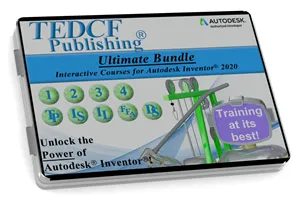
Sale
$244.95 - $489.95
Over 61.8 Hours of Video Instruction
The Autodesk Inventor 2020-2021: Ultimate Bundle includes all 9 courses. FEA and Dynamic Simulation are powerful tools that can help describe detail information about your work. You can run stress analysis reports and create real world simulations including gravity and impact. This is our most popular bundle.
Watch Sample Lessons
Watch the first hour of the Solid Modeling course for Autodesk Inventor 2020-2021.
 Click to Watch!
Click to Watch!